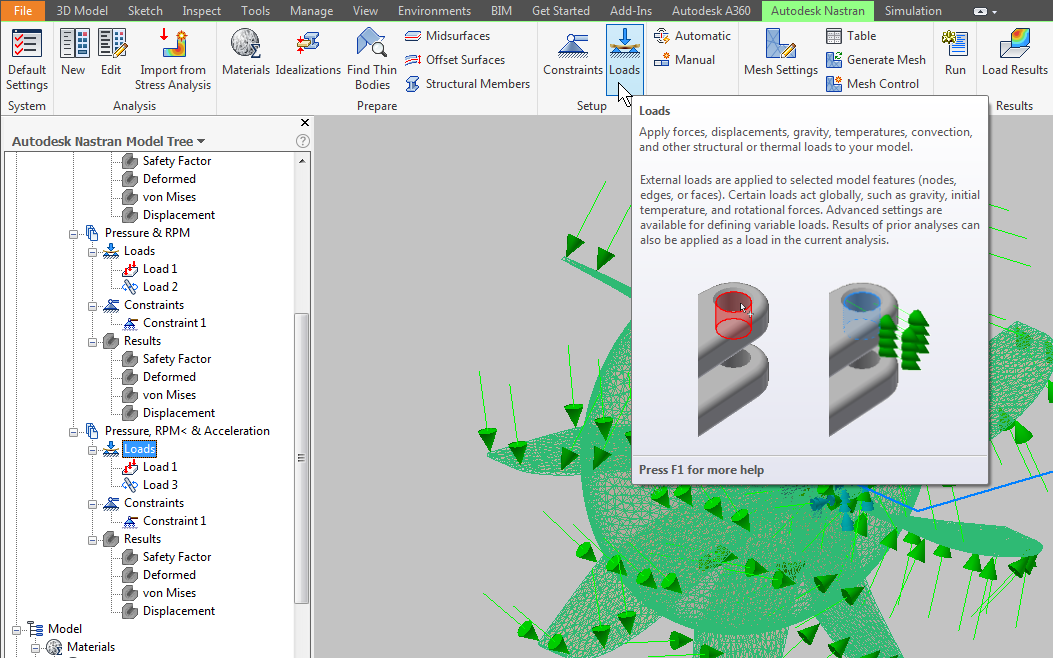Autodesk Inventor Nastran
To access
Inventor Nastran in Autodesk Inventor, click on
Environments, then click on
Autodesk Inventor Nastran
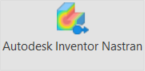 . The command set displays as shown in the figures below.
. The command set displays as shown in the figures below.
Autodesk Inventor Nastran ribbon tab with no results loaded:

Autodesk Inventor Nastran ribbon tab with results loaded (Results panel expanded; Setup, Contact, and Mesh panels hidden):

Ribbon Commands
You can use the Ribbon bar to quickly setup, run, and evaluate the results of analyses in Autodesk Inventor Nastran as follows:
- Click Default Settings in the System panel to define your preferred default behavior for new analyses.
- Click New in the Analysis panel to define a new analysis within the Analysis window.
- Click Edit in the Analysis panel to edit the active analysis within the Analysis window.
- Click Import from Stress Analysis in the Analysis panel to create a new analysis with all of the inputs defined in an Inventor Stress Analysis.
- Click Idealizations in the Prepare panel to define element properties.
- Define the Constraints and Loads by selecting the respective icon in the Setup panel.
- If any contacts need to be defined, click Automatic or Manual in the Contacts panel, based on the requirement.
- Define the mesh using Mesh Settings or Table in the Mesh panel. Alternatively, just update the mesh with the default settings by clicking Update All.
- Click Mesh Control in the Mesh panel to apply a local mesh control to selected edges or faces of the model.
- Click Run in the Solve panel to run the analysis.
- Click Contour and Deformed in the Results panel, to plot the default contour and deformation.
- If any multi set results are solved and loaded, like increments / time steps, etc., you can use the Previous or Next buttons in the Results panel to view them.
- Click Options in the Results panel if you want to edit the plot template of the results.
- Click Probe or Animate in the Results panel if you want to probe or animate results.
- Click Delete Probes in the Results panel to remove anchored probes from the model canvas.
- To unload the results, expand the Results panel and click Unload Results.
- Once the analysis is done, click Finish Autodesk Inventor Nastran to close the Inventor Nastran Environment.
The other features available in the Autodesk Inventor Nastran ribbon bar are as follows:
 Object Visibility: Control the visibility of CAD bodies, offset surfaces, FEA objects, and more.
Object Visibility: Control the visibility of CAD bodies, offset surfaces, FEA objects, and more.
 Help: It launches online or local Help documentation.
Help: It launches online or local Help documentation.
 Tutorials: It launches the Tutorials chapter of the online or local Help, with examples of different analysis setups.
Tutorials: It launches the Tutorials chapter of the online or local Help, with examples of different analysis setups.
 About: It pops up the
Autodesk Inventor Nastran version and other details, as shown in the image below.
About: It pops up the
Autodesk Inventor Nastran version and other details, as shown in the image below.
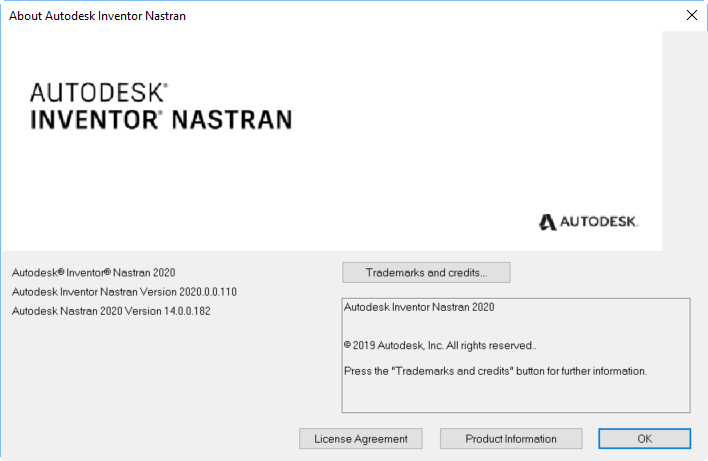
- Click on
Product Information to see the product license information as shown in the image below.
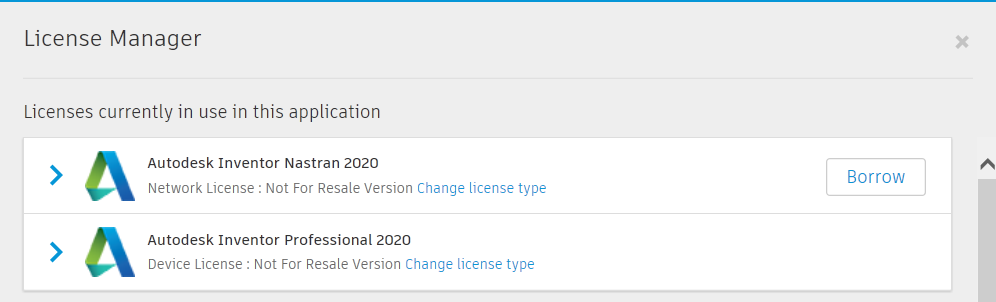
- Click on
Product Information to see the product license information as shown in the image below.
 Read Me: It links to the ReadMe page in the online or local Help.
Read Me: It links to the ReadMe page in the online or local Help.
 Forum: It links to the online forum web page.
Forum: It links to the online forum web page.
 Verification Manual: It launches verification manual pdf file, which has all the benchmark and NAFEMS cases.
Verification Manual: It launches verification manual pdf file, which has all the benchmark and NAFEMS cases.
Progressive Tooltips
Progressive Tooltips are available for the ribbon bar commands. When you hover the cursor over a ribbon command, a brief tooltip appears. After a short delay, most tooltips will expand to show additional text and/or images. Press the F1 key while a tooltip is displayed to reach the page in the product Help that is associated with the command.