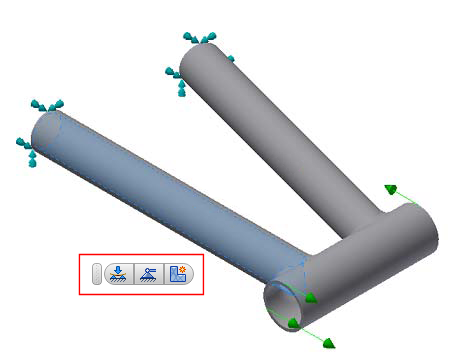Marking Menu
Autodesk Inventor Nastran provides a Marking Menu with the same layout as the native Autodesk Inventor marking menus. The Inventor Nastran Marking Menu can be customized by adding and removing commands, and by changing the position of buttons, similar to Autodesk Inventor. Go to the Autodesk Inventor Nastran environment and open a model. When you right-click on the canvas, the following menu comes up.
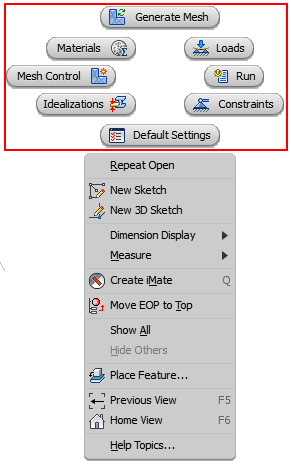
Click on any Inventor Nastran command to open the corresponding dialog box, rather than going to the ribbon or the model tree. You can also select a face in the model for example, and then right-click on the canvas. The Marking Menu gives options to apply a load, a constraint, and so on, to that face. Mark Mode allows you to sweep with the mouse towards the direction of the command to open from the Marking menu. In the image below for example, a face is selected, and the Mark Mode shows the Mesh Control button highlighted with the sweep of the mouse. Once you click on the Mesh Control button, the Mesh Control dialog box appears.
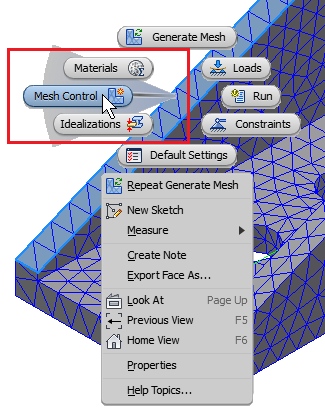
Right-click on the Ribbon bar and select Customize User Commands.
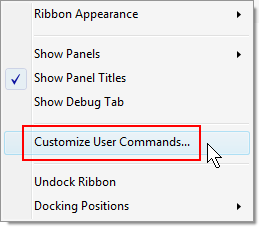
Click on the Marking Menu tab in the Customize dialog box to get the image below. Here you can change the menu buttons location, and assign other commands to your Marking Menu buttons.
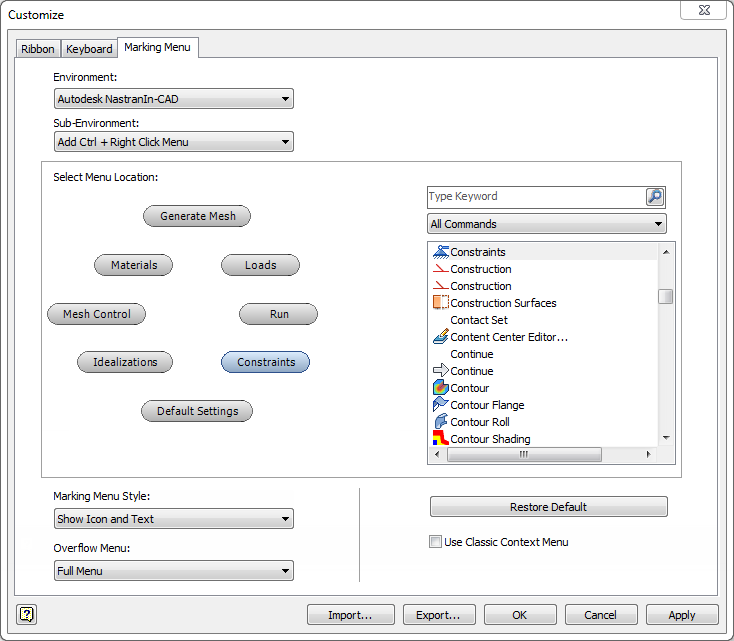
Canvas Toolbar
A floating Toolbar is available in the canvas when any entity is selected (sketch, edge, surface etc.). This toolbar allows you to immediately define a new load, constraint, and mesh control, as it automatically opens the corresponding dialog box.