In dual-column mode, the items associated with each column are displayed in separate sections of the Run Program tab. This enables you to control which columns are running, to view the progress of the inspection on each column when they are running simultaneously, and to specify separate ranges for each set of items. By default, the CAD view also displays the predicted movements of each column so you can check their relative positions and avoid potential collisions.
To run the inspection sequence:
- Select the Run tab, then select the Simulate Program tab. In the Machine list, select the simulator you want to display in the CAD view.
- Select the Run Program tab. The tab displays the inspection items assigned to each simulator, plus the Run Program dialog.
- If you want to run only one column, select the
Enable/Disable Column
 button of the column you do not want to use.
button of the column you do not want to use.
- Use the buttons in the
Run Program dialog to run the inspection sequence. For example, to inspect all the items, click
 .
.
The Run Program tab displays the progress of each column through the inspection sequence, and the CAD view displays the moves of the column you selected, plus an envelope of the predicted moves for each column. For example:
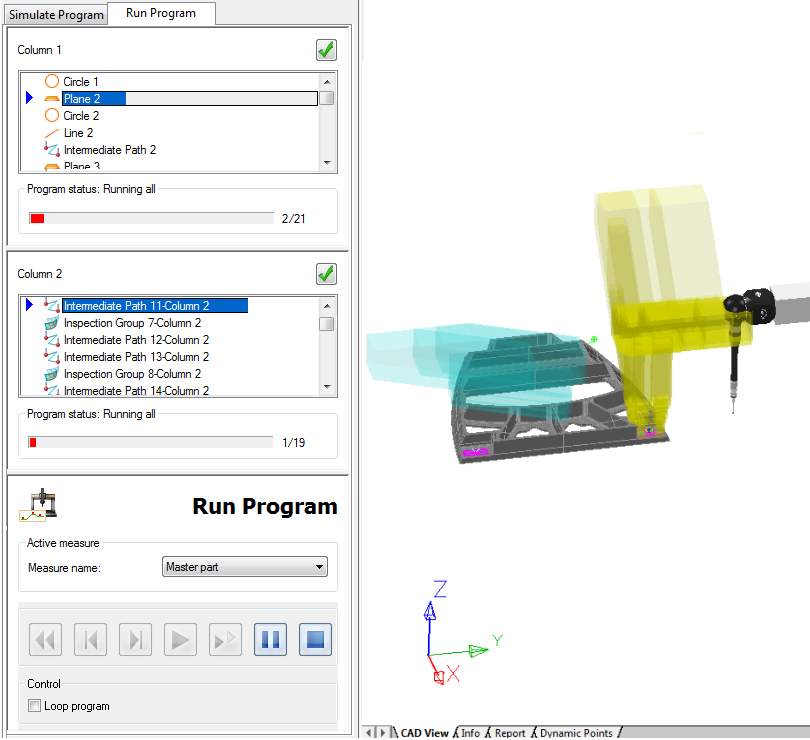
- If the prediction zones overlap, a message is displayed warning you that the probes may collide, and the inspection stops. Check that the probe paths do not cause a collision before restarting the inspection. If the problem persists, adjust the sensitivity of the prediction settings in the Online Collision Prediction Configuration dialog.
When you have verified the inspection at operating speeds, you can turn off collision prediction by deselecting the Perform collision prediction check box in the Online Collision Prediction Configuration dialog.