Connecting to two measuring devices is carried out in the same way as for single devices, except that you must select and configure the connection protocol for each device separately.
Connecting to a dual-column machine using the I++ connection protocol
- Start the I++ Servers for each column, and select the tools you want to use.
- In
PowerInspect, click
.
The CMMDriver Configuration dialog is displayed.
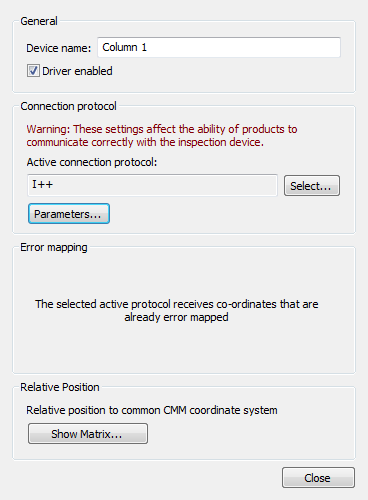
- To prevent
PowerInspect from connecting to column 1, deselect the
Driver enabled check box.
Deselecting this check box enables you to work with a dual-column inspection when one of the columns is unavailable. It prevents all open documents from connecting to the column and automatically disables collision prediction.
- Click Select, and double-click I++ in the Select Connection Protocol dialog.
- Click
Parameters. The
I++ Parameters dialog is displayed.
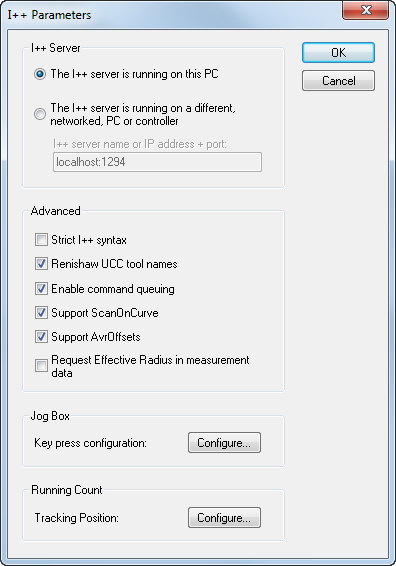
- Select The I++ Server is running on this PC.
- In the Advanced area, select the settings for the I++ Server you are running, and click OK to close the dialog.
- To see the transformation matrix calculated for this column in the previous calibration, click Show Matrix.
- In the CMMDriver Configuration dialog, click Close.
- Click
.
The CMMDriver Configuration dialog is displayed.
- To prevent PowerInspect from connecting to column 2, deselect the Driver enabled check box.
- Click Select, and double-click I++ in the Select Connection Protocol dialog.
- Click Parameters. The I++ Parameters dialog is displayed.
- Select The I++ Server is running on a different, networked PC or controller.
- In the I++ server name or IP address + port box, enter the IP address of the computer on which the second column's server is running.
- In the Advanced area, select the settings for the I++ Server you are running, and click OK.
- To see the transformation matrix calculated for this column in the previous calibration, click Show Matrix.
- In the CMMDriver Configuration dialog, click Close.
Connecting to dual-devices
- Click .
- In the CMM Configuration dialog, click Select.
- In the Select Connection Protocol dialog, double-click the communication protocol for your measuring device.
- If the protocol you selected requires additional parameters, click Parameters to specify the settings.
- Click .
- Repeat steps 2 to 4 for the second device.
Note: To choose between two arms, use the
Machine tab and select the device from the
Machine drop-down list.