Surface points on the fly enable you to inspect a surface by probing points at random and then comparing them to their CAD nominals.
Note: On-the-fly Surface Points are available only when creating inspections for CNC and Manual machines.
To probe surface points on the fly:
- Create an On-the-Fly Surface Points group.
- Click Form tab > Surfaces panel > On-the-Fly Point. The Surface Points on the Fly dialog is displayed.
- Probe a point on the surface you want to inspect. A disc is displayed in the CAD view to indicate the location of the probed point. The deviation from the nominal is displayed in the Surface Points on the Fly dialog. For example:
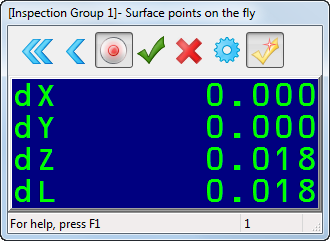
The colour of the disc in the CAD view and the dL value in the Surface Points on the Fly dialog indicate whether the point is within tolerance (green), below tolerance (blue), or above tolerance (yellow).
- Repeat step 3 to probe more surface points.
- When you have finished probing the surface, click
 to save the points and close the dialog.
to save the points and close the dialog.
To view the details of a measurement, select the Info tab, then open the inspection group in the inspection sequence and select a measurement.