When you create an item using the Wireframe Checker, PowerInspect takes the direction vector of the item from the CAD model. The vector is shown as a solid yellow line with an arrow in the CAD view. For example:
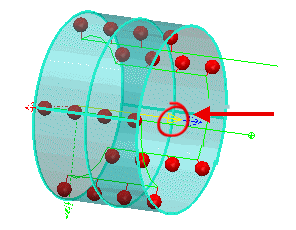
To reverse the direction vector and the item's probe path:
- Click the Normal
 button. The button icon changes to the Reversed
button. The button icon changes to the Reversed  icon and the change is displayed in the CAD view. For example:
icon and the change is displayed in the CAD view. For example:
- Click the Save Feature
 button to save your change.
button to save your change.