To change the style of objects using the Style toolbar:
- Select one or more objects, or enter the relevant object creation mode.
- Click View tab > Window panel > User Interface > Style Toolbar.
- Select a style by name using the Style name drop-down list, or specify the style using the options on the Style toolbar:
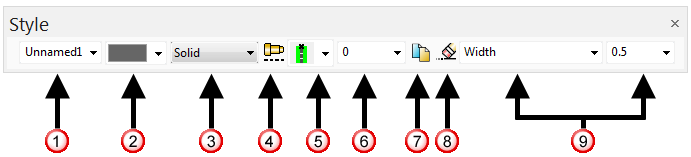
 The Style name drop-down list stores a list of names of the styles. When you create new styles, you can change their names using this drop-down list. You can also select styles from this drop-down list to use on objects.
The Style name drop-down list stores a list of names of the styles. When you create new styles, you can change their names using this drop-down list. You can also select styles from this drop-down list to use on objects.When you select an option from the Style name drop-down list, a preview of the style is displayed.
New styles are given a default name, which will not appear in the Style name drop-down list unless an object using the style is selected, or the settings specifying the style are selected. To allow a new style to be selected by its name, rename it by typing a name into the Style name drop-down list.
 Use the Colour drop-down list to change the colour of the style.
Use the Colour drop-down list to change the colour of the style. Use the Line pattern drop-down list to select a pattern to apply to lines in the selected objects.
Use the Line pattern drop-down list to select a pattern to apply to lines in the selected objects. Click this button to create a dashed or symbol-based line pattern using the User defined line patterns dialog.
Click this button to create a dashed or symbol-based line pattern using the User defined line patterns dialog. Select a line justification.
Select a line justification. When printing to a plotter, specify the plotter pen to be used for a specific style. If the pen is set to 0, PowerShape automatically chooses the most appropriate pen, based on the nearest match between the styles and available pens.
When printing to a plotter, specify the plotter pen to be used for a specific style. If the pen is set to 0, PowerShape automatically chooses the most appropriate pen, based on the nearest match between the styles and available pens. Click this button to copy the current style. Use the New Style Name dialog to enter a new name for the copy of the style.
Click this button to copy the current style. Use the New Style Name dialog to enter a new name for the copy of the style. Click this button to delete unused styles and patterns using the Delete unused styles and patterns dialog.
Click this button to delete unused styles and patterns using the Delete unused styles and patterns dialog. Specify the line width and weight/gap options
Specify the line width and weight/gap options
The selected objects use the specified style. You may need to deselect the objects to see the new style.
The styles on the objects are renamed to existing styles with matching settings. If no existing style matches the settings, then a new one is created.
By default, all objects created from now onwards will use the new settings. You can change the default so that the new settings are only used on objects of the selected creation mode or on objects belonging to a particular group (for example, if the object is wireframe then all wireframe object will use that style). To change the default, select the appropriate option on the Format page of the Options dialog.