Use one of the following methods to display the Point Editor dialog and edit a point:
- Double-click the point to display the dialog.
- Right-click the point and select Modify from the context menu.
Use the options on the Point Editor dialog to edit the position and the mark of the point:
Tip: Use the box selection technique to select a different point to edit. The information on the dialog is updated to reflect the new selection. Edit the newly selected point in the normal way.
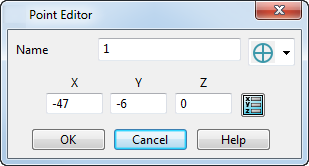
Name — Enter the name of the selected point.
 Mark type — Select the symbol used to represent the mark of the selected point.
Mark type — Select the symbol used to represent the mark of the selected point.
X, Y, Z — Enter the coordinates of the selected point.
 Position — Click this button to display the
Position dialog, which enables you specify the coordinates of the point.
Position — Click this button to display the
Position dialog, which enables you specify the coordinates of the point.
OK — Applies the changes entered in the dialog to the point and the dialog is removed.
Cancel — Removes the dialog without altering the point.
You can also specify default options for point creation.