This extends the selected pcurve to another position on the surface.
- Select the pcurve.
- Click
 on the
Trim Region toolbar to display the
Extend pcurve dialog:
on the
Trim Region toolbar to display the
Extend pcurve dialog:
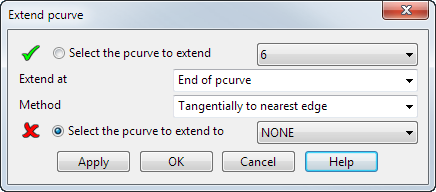
Point labels are automatically displayed. Toggle the
 button to hide or display the labels.
Note: The curve extension options cannot work if the selected pcurve is closed. Closed curves can be opened using the Cut the pcurve option.
button to hide or display the labels.
Note: The curve extension options cannot work if the selected pcurve is closed. Closed curves can be opened using the Cut the pcurve option. - Select the Select the pcurve to extend option, and either select a pcurve in the graphics window, or from the drop-down list, to extend from.
- Select which end of the pcurve to extend:
- Select an option from the Extend at drop-down list. The point numbers shown on the selected pcurve allow you to see which are the start and end points.
- Click the graphic handles at the end of each pcurve to specify where to extend from. A
 indicates that the Pcurve is extended from this end.
indicates that the Pcurve is extended from this end.
Note: If you pre-select points on the pcurve, the Extend at option is specified before you open the dialog. - Select an option from the
Method drop-down list to specify how and where to extend the pcurve:
- Tangentially to nearest edge — Extends the pcurve along the tangents at its chosen end points to the nearest edge(s) of the surface
 .
.

- By shortest route to nearest edge — Extends the pcurve along the shortest route to the nearest edge of the surface
 .
.
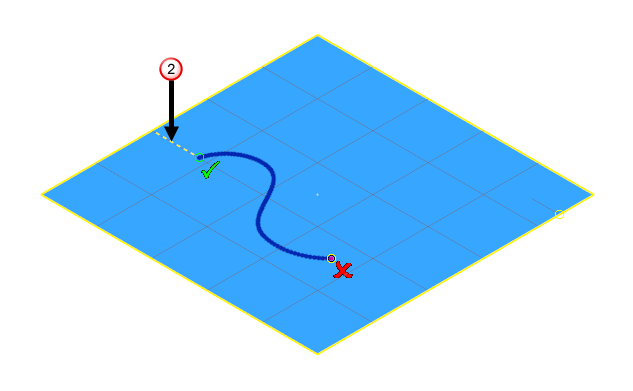
- Tangentially to a pcurve— Extends the selected pcurve, along the tangent at its end point, to another pcurve within the same surface. If the surface contains more than two pcurves, the Extend to pcurve drop—down list becomes active, allowing you to choose.
- By shortest route to a pcurve— Extends the selected pcurve by the shortest distance to another pcurve within the same surface. If the surface contains more than two pcurves, the Extend to pcurve drop—down list becomes active, allowing you to choose a pcurve.
Note: The picture shows one end extended, but both ends can be extended if the Both ends option is selected from the Extend At list.Note: The picture shows one end extended, but both ends can be extended if the Both ends option is selected in the Extend At list. Each takes the shortest route, which may not be to the same edge of the surface. - Tangentially to nearest edge — Extends the pcurve along the tangents at its chosen end points to the nearest edge(s) of the surface
- Select the Select the pcurve to extend to option, and either select a pcurve in the graphics window, or from the drop-down list, to extend your initially selected pcurve to.
- Click Apply to extend the pcurve.
- Click
OK to close the dialog.
Note: Cancel closes the dialog and cancels any unapplied pcurve extensions.