You can use the Smart Feature Recognition dialog to detect different feature types in a solid, specifying dimensions for each feature type. The following example detects plain holes with a depth greater than 20 and protrusions with a height greater than 10.
Tip: You can also
set search criteria by selecting a feature.
- Select the solid to scan, for example:
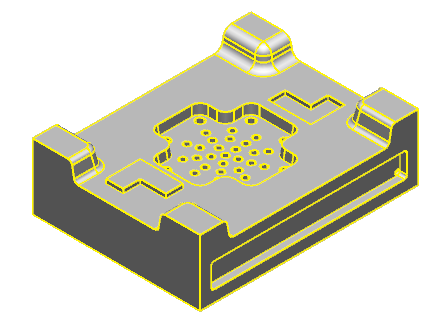 Note: If no solid is selected, the active solid is used by default.
Note: If no solid is selected, the active solid is used by default. - Click Solid tab > Feature panel > Smart Recognition to display the Smart Feature Recognition dialog.
- In the Feature Type list, select Hole, then select Plain Hole from the Type drop-down list.
- Select the
Depth
option, enter a value of
20, and select
 from the drop-down list.
from the drop-down list.
- In the Feature Type list, select Protrusion, then select Protrusion from the Type drop-down list.
- Select the
Height option, enter a value of
10, and select
 from the drop-down list.
from the drop-down list.
- Select All selected from the Type drop-down list.
- Click
Scan.
- The number of each type of feature that satisfies the criteria is displayed in the dialog.
- The features are highlighted on the model.
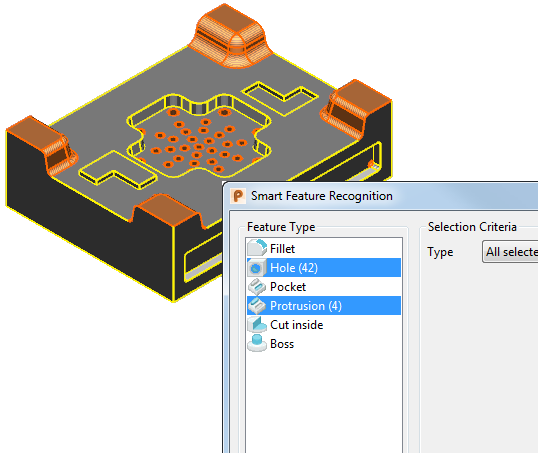
- Click OK to add the features to the feature tree and close the dialog.
- In the solid feature tree, right-click the solid and select
Group All
from the context menu.
The tree is updated to show the grouped features.
Note: Use
Rewind on the feature context menu to rewind the history to any point.
Note: If you specify the criteria for more than one type of feature, you must choose
All Selected from the
Type list before you click
Scan.