- On the status bar, right-click
 to display the
Intelligent Cursor flyout.
to display the
Intelligent Cursor flyout.
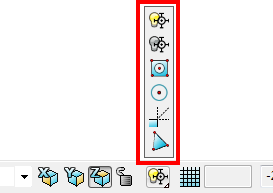
- Choose from the following:
Note: The Intelligent Cursor options are for point entry, not selection.
 Intelligent Cursor On to enable the Intelligent Cursor.
Intelligent Cursor On to enable the Intelligent Cursor.
 Intelligent Cursor Off to disable the Intelligent Cursor.
Intelligent Cursor Off to disable the Intelligent Cursor.
 Snap to Keypoints to detect only keypoints in your model when entering points.
Snap to Keypoints to detect only keypoints in your model when entering points.
 Snap to Centre Keypoints to snap to filter out all point input except circle and hole centres.
Snap to Centre Keypoints to snap to filter out all point input except circle and hole centres.
 Construction Lines Off to disable construction lines.
Construction Lines Off to disable construction lines.
 Snap to Nodes in a Mesh to snap the cursor to the nearest node instead of the exact point on the mesh.
Snap to Nodes in a Mesh to snap the cursor to the nearest node instead of the exact point on the mesh.
- When you have finished using the Intelligent Cursor options, click
 on the status bar to return to the default flyout setting.
on the status bar to return to the default flyout setting.