Snap to centre keypoints filters out all point input except circle and hole centres. This is useful when dimensioning a large number of holes.
When the option is selected, the cursor changes to
 as a reminder that point entry is restricted to centre keypoints.
as a reminder that point entry is restricted to centre keypoints.
Any point on the geometry of circles will snap to the centre of that arc. For example,
- Position the cursor over an arc
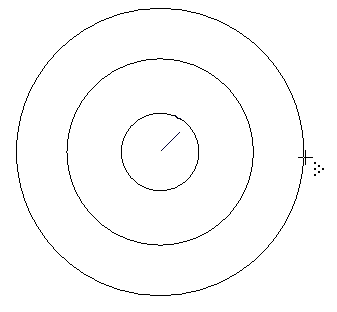
- Click to snap the centre of that arc.
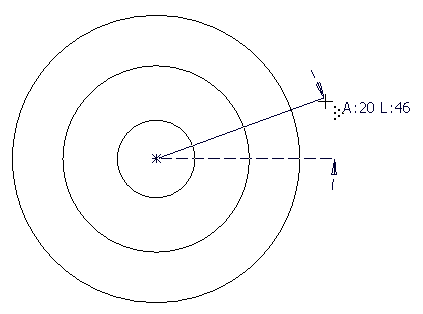
You do not need to select the centre of the arc directly.
Tip: This is a useful technique when working with overlapping or concentric circles where the centre is not easily identifiable.
To activate Snap to centre keypoints:
- On the status bar, right-click
 to display the Intelligent Cursor flyout.
to display the Intelligent Cursor flyout.
- Click
 to activate
Snap to centre keypoints.
to activate
Snap to centre keypoints.