This replaces the solid used in an add, subtract and intersect feature.
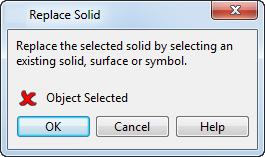
Object selected — This indicates whether a replacement object is selected for the feature. The replacement object can be a solid, surface or a symbol.
OK — Accepts the changes and closes the dialog.
Cancel -— Closes the dialog without saving any changes.
In the following example, the subtracted solid
 is replaced by the block
is replaced by the block
 :
:
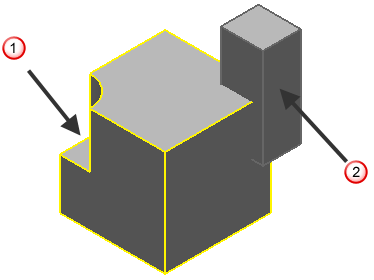
- Double-click the
Subtract feature icon
 in the solid feature tree to open the
Boolean Feature dialog.
in the solid feature tree to open the
Boolean Feature dialog.
If you want to keep a copy of any subtracted solids, click Copy secondary solid
 before clicking
Replace Solid.
before clicking
Replace Solid.
If you want to display any subtracted solids, select Display primary and secondary solids
 before clicking
Replace Solid.
before clicking
Replace Solid.
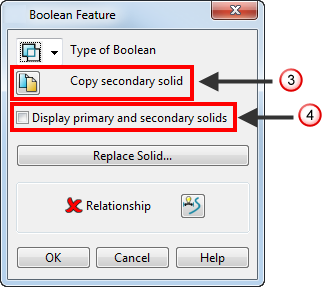
- Click
Replace Solid to open the
Replace Solid dialog:
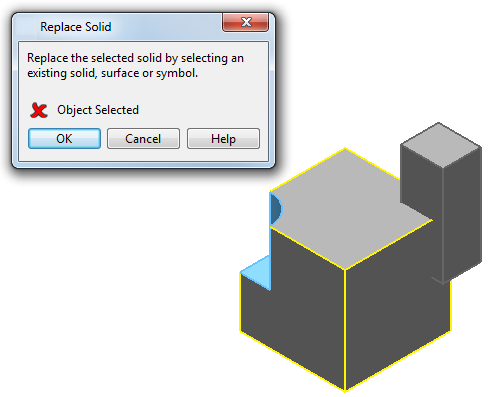
- Select the object that you want to use to replace the original solid:
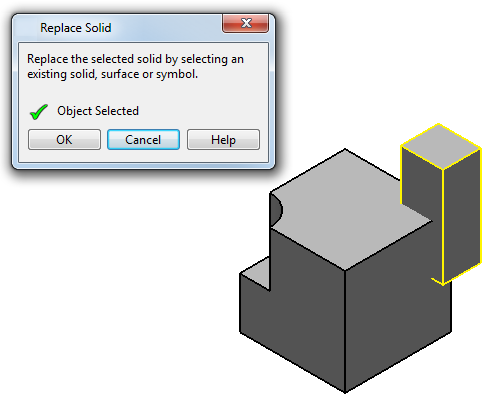
- Click
OK to accept the changes. The cylindrical solid is removed and the block is subtracted from the active solid:
