You can replace or edit the solid used in the add, subtract and intersect features.
- Double-click the
Add feature
 ,
Subtract feature
,
Subtract feature
 or
Intersect feature
or
Intersect feature
 icon in the Tree Window to display the
Boolean Feature dialog:
icon in the Tree Window to display the
Boolean Feature dialog:
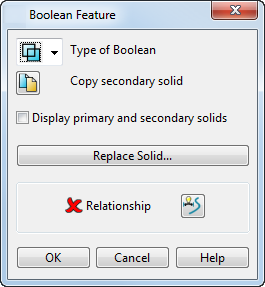
- Use the dialog to edit the feature:
 — Use the drop-down list to change the type of Boolean operation.
— Use the drop-down list to change the type of Boolean operation.
 — Creates a copy of the selected solid used in the feature. When you select
OK, the entire sub-branch (the solid and its history) is copied. If the sub-branch only contains one primitive feature, the new solid is a primitive solid.
— Creates a copy of the selected solid used in the feature. When you select
OK, the entire sub-branch (the solid and its history) is copied. If the sub-branch only contains one primitive feature, the new solid is a primitive solid.
Display primary and secondary solids — Select this option to display the original (primary) solids. This option is deselected by default.
Note: If you deselect this option and click to display the
Solid Feature Relationship dialog, the key points on the solids (corners and centres of planar faces) are unavailable.
to display the
Solid Feature Relationship dialog, the key points on the solids (corners and centres of planar faces) are unavailable.
Replace Solid — Select this button to replace the solid with another one. The Replace Solid dialog is displayed.
 — Displays the
Solid Feature Relationship dialog. This allows the relative position of the feature to be defined with respect to the solid. The status of the relationship is indicated by one of the following:
— Displays the
Solid Feature Relationship dialog. This allows the relative position of the feature to be defined with respect to the solid. The status of the relationship is indicated by one of the following:
 — No relationship is currently defined.
— No relationship is currently defined.
 — A valid relationship is defined.
— A valid relationship is defined.
 — A relationship is defined, but there is a problem with the definition.
— A relationship is defined, but there is a problem with the definition.
- Click OK to accept the changes.