To unwrap the cone:
- The conical projection in this type of unwrapping is guided by a primitive cone surface that you must create first. Create a Cone Primitive that closely matches the conical shape of the object you want to unwrap.
The image below shows a cone primitive positioned closely to the original cone surface of the bottle example:
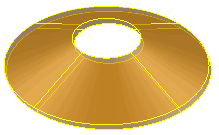
- Select both the original cone and the cone primitive.
- Click Wireframe tab > From Selection panel > Wrap > Unwrap.
- Click Next.
The Cone wrap method option is selected automatically:
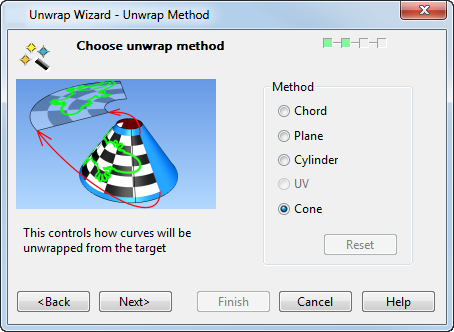
A chequerboard visual effect is displayed on the target object to show the effect of the Cone wrap method:
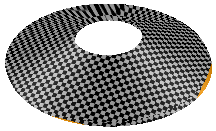
- Click Next. The Curve Selection page of the Unwrap Wizard is displayed.
- Select the Patch Boundaries option. This displays useful guidelines in the unwrapped curves.
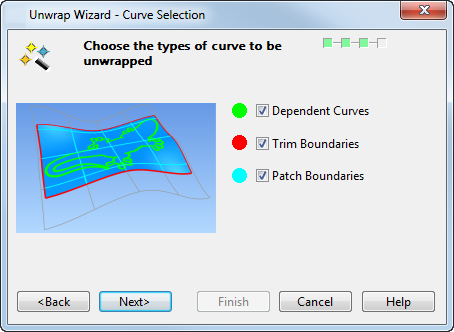
- Click Next. The Unwrap Curves page is displayed.
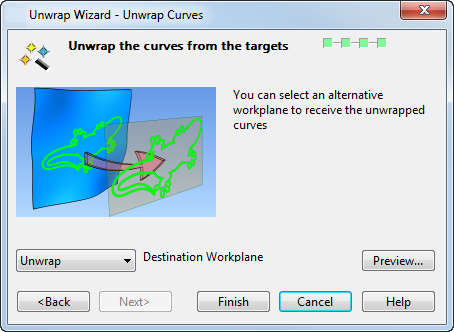
- Click Preview.
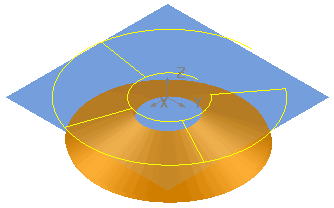
- Click Finish. The curves are unwrapped and the guidelines are displayed