The Extend Primitives dialog enables to you to edit extension distances of surfaces fitted to mesh models.
To edit the extension distances of fit surfaces:
- Click the
Edit extension distances
 button on the
Segment Mesh
dialog. The
Extend Primitives dialog is displayed:
button on the
Segment Mesh
dialog. The
Extend Primitives dialog is displayed:
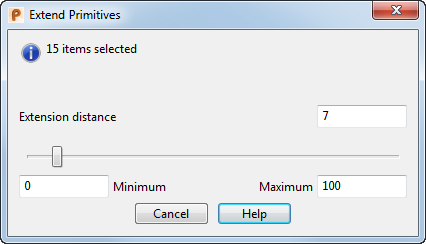
- Select the surfaces you want to edit. Left-click to select a single surface. Hold down the
Shift
key and left-click to select multiple surfaces or drag a box over your selection.
The dialog displays the number of selected surface items that can be extended. If you select items that cannot be extended, PowerShape displays an error message.
- Use the
Minimum and
Maximum fields to specify the range of the slider. By default these are set to 0 and 100mm respectively.
Note: The units used are specified by the settings on the Units and Tolerances page of the Options dialog.
- Enter an
Extension distance value, or use the slider, to specify the distance by which the surfaces are extended.
PowerShape updates the model to show the new extension distance as you move the slider.
Note: PowerShape resets the Extension distance value to 0 each time you open the dialog. - Click Cancel to close the dialog.
Note: This is in contrast to editing extension distances using the options on the
Segmentation Settings dialog, which applies the edit to all surfaces or solids in your model.
Note: It is possible to further edit the extension distances of primitives after segmentation, using the
Extend Primitives option on the Edit tab > Limit panel.