The following is an example of morphing triangle regions using curves:
Note: To see the effect of morphing, there must be sufficient triangles to allow the transform. The plane in the example below has been refined to increase the number of triangles.
- Select the mesh.
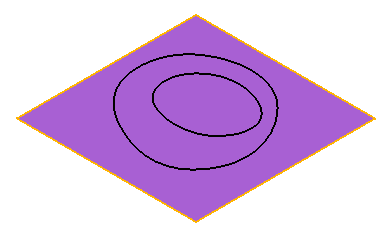
- Click Mesh Tools tab > Triangles panel > Morph using Curves to display the Morph Triangle using Curves dialog.
- Click
 to select:
to select: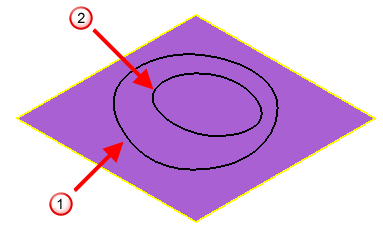
 Outer item
Outer item  Inner item
Inner item - Select Move from the Transform the inside list.
- Enter a Z value of 5.
- Select Smooth as the Blend type.
- Click Preview.
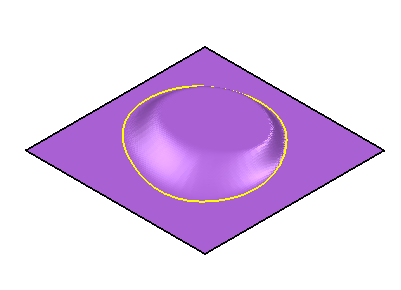
This shows the following changes:
- The inner region is moved upwards by 5.
- Blend area (between the two contours) is created using the smoothing algorithm.
- Select Scale from the Transform the outside list.
- Enter 1.5 as the scale Factor.
- Click the Lock X
 button to lock the X axis.
button to lock the X axis. - Click Preview.
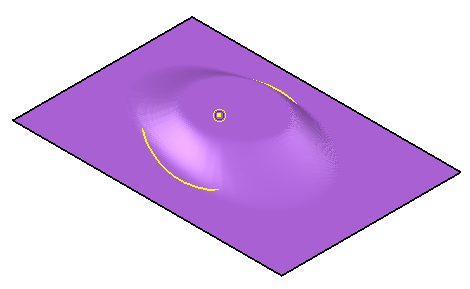
This shows that:
- The outer region is scaled by 1.5.
- The region is not scaled in the X direction.