Use the
 option on the
Rotate
toolbar to specify the rotation axis using two points.
option on the
Rotate
toolbar to specify the rotation axis using two points.
- Select the face to be rotated.
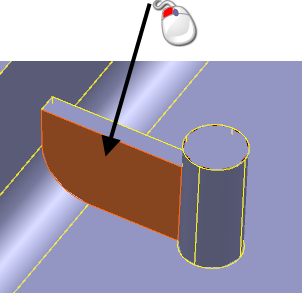
- Click Edit tab > Transform panel > Rotate to display the Rotate toolbar.
- Click
 .
.
The toolbar is updated to reflect your selection.
- Click two points to define the rotation axis. For example, select
 and
and
 . The displayed instrumentation indicates the rotation axis:
. The displayed instrumentation indicates the rotation axis:
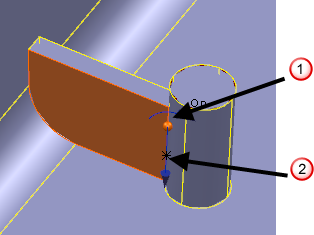
- Enter a value in the toolbar to specify the
Angle, or click and drag the face as shown below:
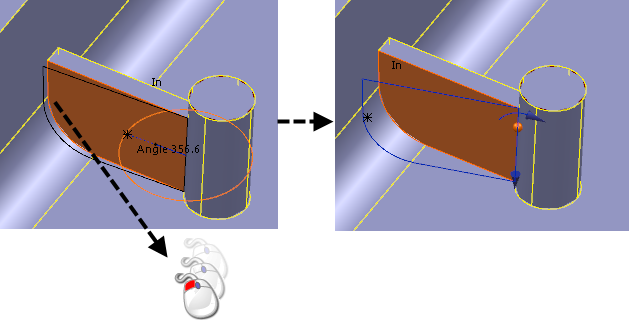
- Release the mouse button when the face is in the required position.
- Click
 to rotate the face and update all associated geometry.
to rotate the face and update all associated geometry.
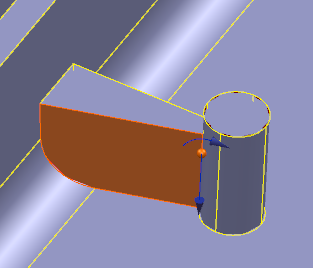
- Click
 to close the toolbar.
to close the toolbar.