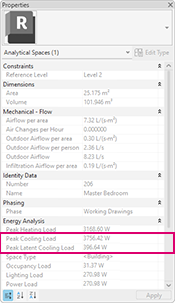After you run a systems analysis, you can review the results by reviewing the report or reviewing the results on the analytical model.
Review Reports
To view system analysis reports
- Open the Project Browser and scroll to Reports > Analysis Reports.
- Double-click the name of a report to view it.
Revit automatically creates a time-stamped analysis report after each systems analysis is run. Reports are saved in the folder path specified in the Reports Folder Path in the Energy Settings dialog.
Note: The report is saved as a separate file from the Revit model, so it will not be automatically included if you share the model with another user, move it to another location, or delete it. As a result, you'll see the warning: "The selected report is not found in the specified path." - To switch the display of the report style, on the Properties palette, for Report Style, select Detailed or Loads.
For an annual simulation, the default report style is Detailed. For an HVAC simulation, the default is Loads.
Review Results on the Analytical Model
In addition to the report which is generated after an analysis, the heating, cooling, and air flow peak demands are also set as properties on each analytical space. The following example shows the same cooling load as highlighted in the report section above.