By default, Revit creates a join where 2 walls intersect. However, you can prevent joins for a selected wall whenever necessary.
For example, if you want to keep small expansion spaces between walls, you can do so by disallowing joins for either of the adjacent wall ends.

2 horizontal walls with 3/8-inch expansion space between them
Disallowing joins is also useful for resolving complex joins. For example, if you add a wall to a complex join and it produces undesired results, you can disallow joins on the added wall and then use the Join Geometry tool to clean the join between this wall and other walls.
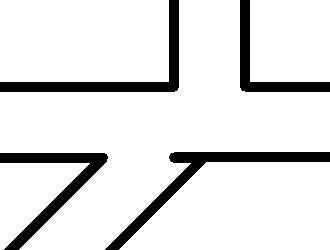
Automatic Wall Join cleanup
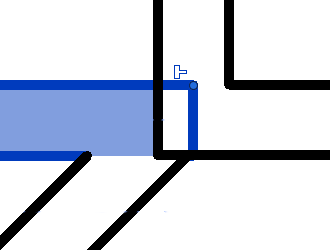
Selected wall with disallowed join
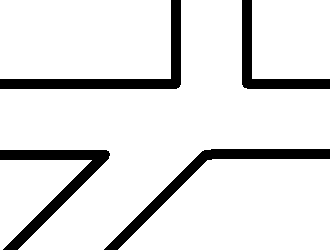
Wall cleaned up after Join Geometry used
To disallow joins for a wall end
- Select the wall.
-
Click
 (Disallow Join)
(Disallow Join)
The end of the wall now cannot join to another wall.
If you want to allow joins again, click
 (Allow Join) near the end of the wall.
(Allow Join) near the end of the wall.