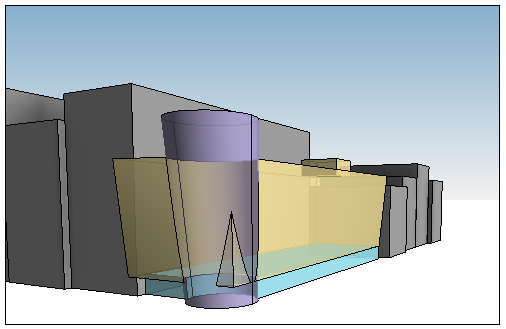Explore design ideas by using shapes to conceptualize a building model.
When the conceptual design is complete, you can add building elements directly to these shapes.
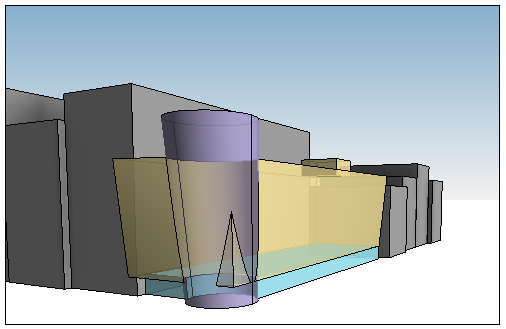
Explore design ideas by using shapes to conceptualize a building model.
When the conceptual design is complete, you can add building elements directly to these shapes.