Use these steps to manage modules and create macros in the Macro Manager.
Note: To create modules, macros must be enabled in the Macro
Security settings.
Create a Module
- Click Manage tab
 Macros panel
Macros panel
 Macro Manager.
Macro Manager.
- Click
 Create Module.
Create Module.
The Create a New Module dialog opens.
- Provide a name for the module.
- Click OK.
The new module is created and listed in the Macros Manager. One or more macros may now be added.
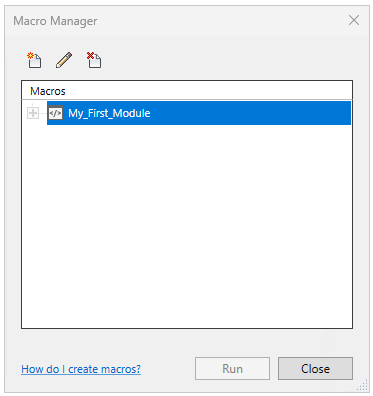
- A session of Visual Studio Code is opened where you can begin editing macros.
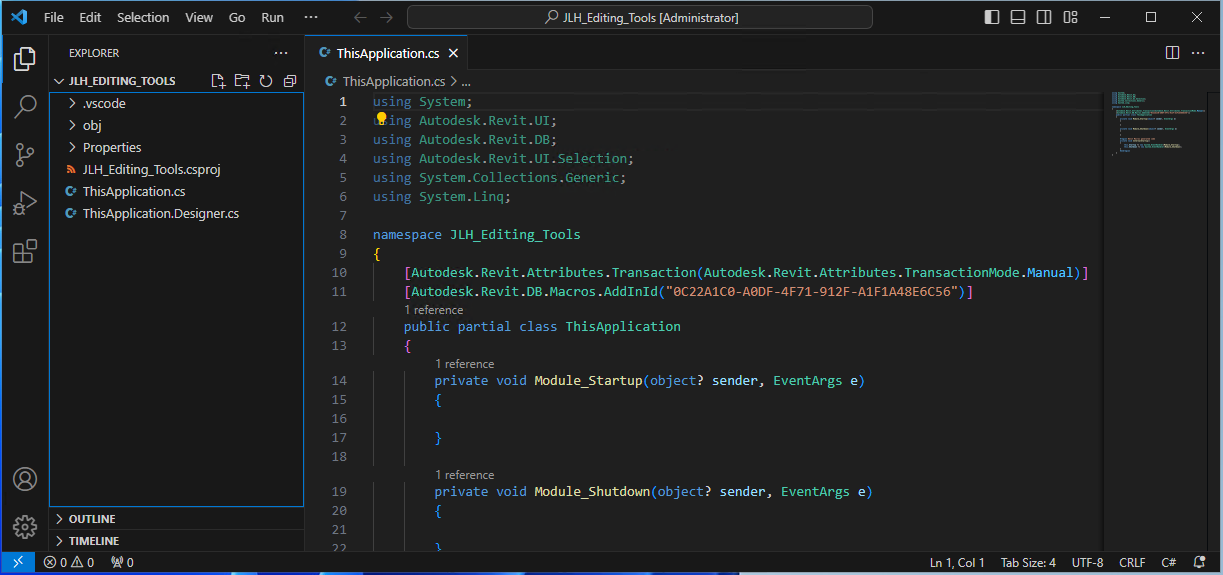
Edit or Delete Macros
To modify a module (the macros it contains), select it, and click
 Edit. The module will open in Visual Studio Code, and you can edit it and its associated macros. See
Create Macros for additional information.
Edit. The module will open in Visual Studio Code, and you can edit it and its associated macros. See
Create Macros for additional information.
Delete Modules
To delete a module, select it, and click
 Delete. Deleting the module will permanently remove it and its associated macros.
Delete. Deleting the module will permanently remove it and its associated macros.