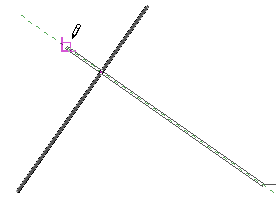When you are placing an element or sketching a line, elements snap to reference planes and other elements of the same category. Different types of snaps provide different behaviors.
The status bar indicates the snap points when you move the cursor.
First or second point snapping
Snap Colinear to Existing Line—Snaps a point to be collinear to existing geometry.
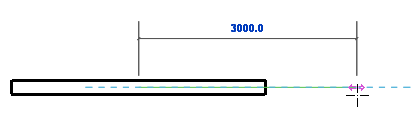
Snap to Line—Snaps point to an existing line or geometry. The cursor also snaps to the midpoint of a line.
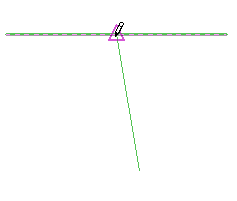
Snap Tangent to an Arc—Snaps a point tangent to an existing arc end.
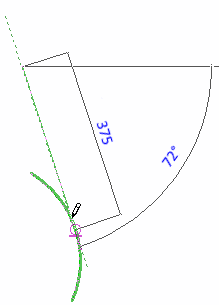
Snap to Endpoint or Center Point—Snaps a point to endpoint of straight or arc, or to arc or circle center.
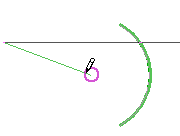
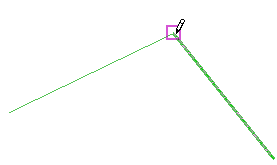
Second point or whole line snapping only
Horizontal or Vertical snap—When sketching a straight line, Revit snaps the line to be perfectly horizontal or vertical when the cursor approaches horizontal or vertical.
Horizontal snap
Vertical snap
Snap Parallel to Existing Line—Snaps a line parallel to existing geometry.
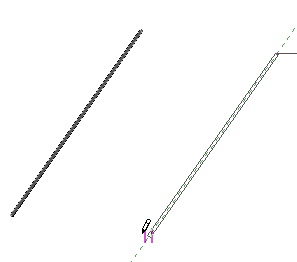
Snap Perpendicular to Existing Line—Snaps a line perpendicular to existing geometry.