Define space properties in the Properties palette.
To change type properties, select an element and click Modify tab Properties panel
Properties panel
![]() (Type Properties). Changes to type properties apply to all instances in the project.
(Type Properties). Changes to type properties apply to all instances in the project.
| Parameter | Description |
|---|---|
| Constraints | |
| Level | The base level on which the space resides. This is a read-only value. |
| Upper Limit | The level from which to measure the upper boundary of the space. |
| Limit Offset | The distance at which the upper boundary of the space occurs, measuring from the Upper Limit level. Enter a positive number to go above the Upper Limit level, or enter a negative number to go below it. Enter 0 (zero) to use the level specified for the Upper Limit. The default is 10’ (4000 mm). |
| Base Offset | The distance at which the lower boundary of the space occurs, measuring from the base level (defined by the Level parameter). Enter a positive number to go above the base level, or enter a negative number to go below it. Enter 0 (zero) to use the base level. The default is 0. |
| Electrical - Lighting | |
| Average Estimated Illumination | Illumination for the space. |
| Room Cavity Ratio | This parameter is automatically calculated based on room dimensions to determine illumination calculations. See Lighting Calculations. |
| Lighting Calculation Workplane | The level used as the base for calculating Illumination. |
| Lighting Calculation Luminaire Plane | |
| Ceiling Reflectance | The reflective property based on color and surface of the ceiling. |
| Wall Reflectance | The reflective property based on color and surface of the walls. |
| Floor Reflectance | The reflective property based on color and surface of the floor. |
| Electrical - Loads | |
| Design HVAC Load per area | Total HVAC load for the space. This value can be specified, calculated by Systems Analysis, or read from a gbXML file. |
| Actual HVAC Load | Total heating load for the space calculated by Systems Analysis. |
| Actual Lighting Load | |
| Design Other Load per area | Total Other load for the space. This value can be specified, calculated by Systems Analysis, or read from a gbXML file. |
| Actual Other Load | Total Other load for the space calculated by Systems Analysis. |
| Actual Receptacles Load | |
| Mechanical - Airflow | |
| Specified Supply Airflow | Supply airflow introduced in the space. This value can be specified, calculated by Systems Analysis, or read from a gbXML file. |
| Calculated Supply Airflow | Total airflow required to head and cool the space. This value can be calculated by Sytsems Analysis, or read from a gbXML file. |
| Actual Supply Airflow | Total supply airflow in the space. This value is the sum of the airflow for all supply air terminals in the space. |
| Return Airflow | Determines how the return airflow is calculated for the space. You can select one of the following values:
|
| Specified Return Airflow | Total return airflow removed for the space. You can specify this value only if Specified is selected for the Return Airflow parameter. If not, this parameter is unavailable and the value is determined by the value selected for Return Airflow (see above). |
| Actual Return Airflow | Total return airflow in the space. This value is the sum of the airflow for all return air terminals in the space. |
| Specified Exhaust Airflow | Total exhaust airflow for the space. You specify this value. |
| Actual Exhaust Airflow | Total exhaust airflow for the space. This value is the sum of the airflow for all the exhaust air terminals in the space. |
| Outdoor Airflow | Outdoor airflow required for a space. This is a read-only value. See Outdoor Air Information for Zones. |
| Dimensions | |
| Area | The net area computed from the room-bounding elements. A read-only value. |
| Perimeter | The perimeter of the room. This is a read-only value. |
| Unbounded Height | The largest potential height of the room, based on the room height parameters: Level, Upper Limit, Limit Offset, and Base Offset. This is a read-only value. (The room’s actual height may be changed by room-bounding elements, such as intervening floors and roofs. |
| Volume | The volume of the room when volume computation is enabled. This is a read-only value. |
| Computation Height | |
| Identity Data | |
| Number | An assigned space number. This value must be unique for each space in a project. Revit warns you if the number is already used but allows you to continue using it. |
| Name | The space name, such as Restroom or Kitchen. |
| Room Number | An assigned room number. This value must be unique for each room in a project. Revit warns you if the number is already used but allows you to continue using it. |
| Room Name | The room name, such as Conference Room or Kitchen. |
| Image | |
| Comments | User-specified information about the space. |
| Occupant | Name of the person, group, or organization that will use the space. |
| Phasing | |
| Phase | The project phase to which the space belongs. A read-only value based on view properties. |
| Energy Analysis | |
| Zone | The name of the zone assigned to the space. |
| Plenum | Indicates if the space is a plenum space. If checked, the space is defined as a plenum. This parameter is used during loads analysis. |
| Occupiable | Indicates if the space is occupiable or not. If checked, the space is defined as occupied. Clear the check box for shafts, chases, restrooms, and other spaces that typically would be defined as unoccupied. This parameter is used during loads analysis. |
| Condition Type |
Determines how heating and cooling loads are calculated. When set to Unconditioned, no loads are be calculated. When set to Heated, only heating loads are calculated; when set to Cooled, only cooling loads are calculated. All other settings contribute to the loads calculation. You can select one of the following types:
The value for this parameter is exported as the conditionType attribute. Note: Conditioned and Unconditioned spaces must not be mixed within a particular zone. See
About Unconditioned Spaces.
|
| Space Type | You can select the type of space from the Space Type Settings dialog. You can also modify parameter settings for the selected space type. The value for this parameter is exported as the spaceType attribute. |
| Construction Type | Specifies the type of construction (Roofs, Walls, Floors, etc.) for the space. You can open the Construction Type dialog to select a construction type or define custom constructions for the space. |
| People | Opens the People Loads dialog where you specify how people loads are calculated for the space. |
| Electrical Loads | Opens the Electrical Loads dialog where you specify how electrical loads are calculated for the space. |
| Outdoor Air Information | When a space is selected, this property displays whether outdoor air information is from the space type or from the zone. When a zone is selected, defines whether outdoor air information is from the space type or from the zone. To change this setting, select the zone and click Edit to open the Outdoor Air Information dialog. |
| Outdoor Air per Person | When a space is selected, this property displays the amount of outdoor air required for each person (in a space) for all spaces in the zone. This value is specified for each zone. |
| Outdoor Air per Area | When a space is selected, this property displays the amount of outdoor air per occupied square area of all spaces in the zone. This value is specified for each zone. |
| Air Changes per Hour | When a space is selected, this property displays the number of times per hour that the air volume of all occupied spaces in the zone is replaced. The value is specified for each zone. |
| Outdoor Air Method | When a space is selected, this property displays the calculation method for outdoor air demand in a space. Use the
Building/Space Type Settings dialog to specify one of the following methods, which are calculated as shown below:
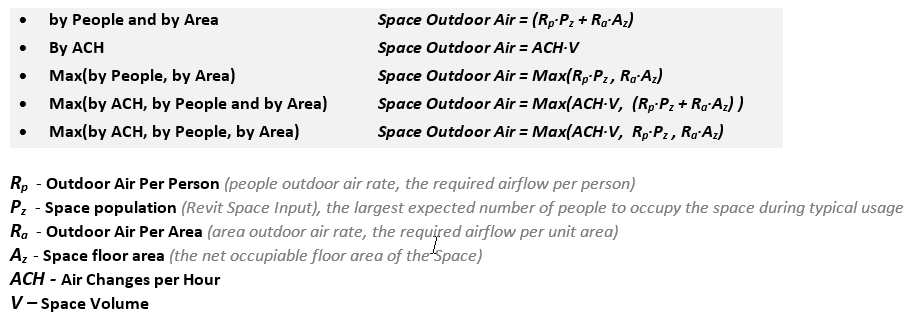
|
| Calculated Heating Load | Total heating load for the space. This value can be calculated by Systems Analysis, or read from a gbXML file. “Not Computed” displays prior to the project receiving loads analysis results. |
| Design Heating Load | Total heating load for the space. This value can be specified, calculated by Systems Analysis, or read from a gbXML file. |
| Calculated Cooling Load | Total cooling load for the space. This value can be calculated by Systems Analysis, or read from a gbXML file. “Not Computed” displays prior to the project receiving loads analysis results. |
| Design Cooling Load | Total cooling load for the space. This value can be specified, calculated by Systems Analysis or read from a gbXML file. |