Learn how to define and modify a rebar splice in a view.
In the Project Browser, navigate to Families  Structural Rebar
Structural Rebar  Rebar Splice.
Rebar Splice.
 Structural Rebar
Structural Rebar  Rebar Splice.
Rebar Splice.
- Right-click a rebar splice and select Duplicate.
- Double-click the new copy.
- Define whether the spliced bars get shifted, the Stagger Length Multiplier and the Lap Length Multiplier.
- Right-click the new splice type and select Rename. Enter a name for the splice type.
- Click OK.
- Use the Splice command and create new splices, or use Modify Splices to change the type for existing rebar splices.
Modify Splices
Show all rebar splices that you can modify in the view. You can select, move, change the splice type and properties, as well as delete, or remove splices in the view.
To modify splices:
- Select one or more rebar sets.
- Click Modify | Structural Rebar
 Splice panel
Splice panel 
 (Splice Rebar).
(Splice Rebar).
- Click Modify | Splice Rebar
 Splice panel
Splice panel 
 (Modify Splices) or click
(Modify Splices) or click
 (Modify), in the Select panel.
(Modify), in the Select panel.
- All the splices in the view are displayed.
Note:
- You can change the splice type for multiple splices at the same time.
- You can select existing splices, move, rotate, or use the Align tool to align them to other references. See Align Elements.
To delete a splice:
- Select the splice and click Delete.
- The previously connected sets are unified.
To remove a splice and keep the previously connected sets in place:
- Select the splice.
- Click Modify | Splice Rebar
 Splice panel
Splice panel 
 (Remove Splice).
(Remove Splice).
- The splice is removed, but the previously connected sets are kept in place, and their constraints are reset.
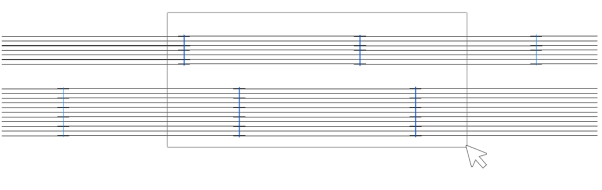
To edit the appearance of the splice line:
- Open the Visibility and Graphic Display dialog.
- Click the Object Styles... button in the bottom left.
- In the Object Styles dialog
 Model Objects tab
Model Objects tab  Structural Rebar category, edit the Splice Location Lines properties.
Structural Rebar category, edit the Splice Location Lines properties.
OR
- In the Visibility and Graphic Display dialog, override the line style for a particular view.
See About the Visibility and Graphic Display Dialog and Object Styles.