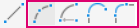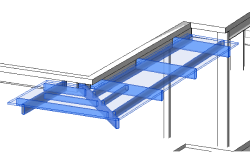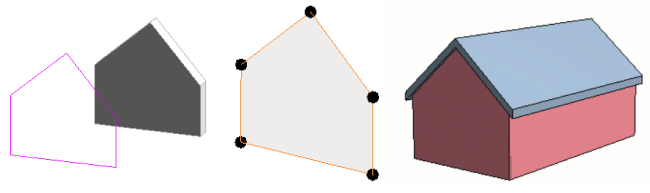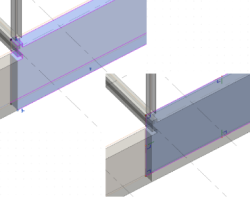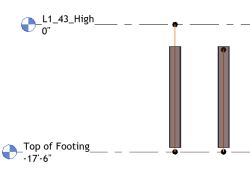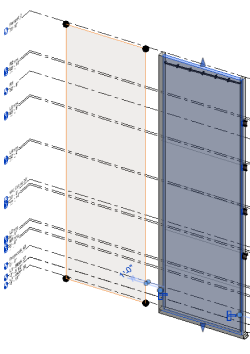Physical to Analytical for Buildings 2025.2 automates the analytical model creation for physical structural elements that do not have an associated analytical representation. To recreate the analytical model for these elements, the existing analytical elements must be deleted.
Update the analytical model
- Manually adjust the analytical representation based on the associated physical model changes.
- Re-create the analytical representation using Physical to Analytical for Buildings 2025.2.
| Case | Details |
|---|---|
| Curved Elements |
The Physical to Analytical for Buildings 2025.2 handles the analytical model creation only for curved structural framings defined as Arc, the tools located next to the Line tool.
The analytical model creation for curved walls of any kind is not automated. To create curved analytical panels, use the manual workflow described for Analytical Panels. Note: 3D surfaces cannot be modeled with Revit analytical panels.
|
| Secondary Structures |
Some parts of the building may need different automation settings, or you may not want to align them with the main structure. Examples: Stairs and their railings, small steel roofs, closing structures, etc. It's a good practice to exclude these secondary structures from the main building creation automation. After the analytical model for the main building is created, you can automate the analytical model for each secondary structure at a time. Tip: You do not need to hide the main building, as the automation tool ignores the physical structural elements that already have an associated analytical representation.
Note: When automating the analytical model creation for only a part of the project using Physical to Analytical for Buildings 2025.2, the tool is also connecting the newly created analytical model to the existing analytical elements.
|
| Wall Shape |
With Physical to Analytical for Building 2025.2 automates the analytical model creation for walls. The associated analytical panel follows the exact shape of the physical wall, whether it's defined by its profile or in instances where the wall's top/base is attached to other elements.
The Physical to Analytical for Building 2025.2 ignores the cut-outs made by the structural join in physical walls.
|
| Vertical Beams |
Physical to Analytical for Building 2025.2 also automates the analytical model creation for vertical beams, but these will not follow the analytical columns alignment to level rules. The analytical model creation automation will apply the alignment and connectivity rules specific to beams.
|
| Continuos Columns |
Physical to Analytical for Buildings 2025.2 automates the analytical model creation based on the selected physical structural elements shape. If a structural wall or columns is created across several levels, this is how their analytical representations will be created:
|
| Stairs and Railings |
Physical to Analytical for Buildings 2025.2 automates the analytical model creation for stairs' elements as stand-alone objects. Same for railings. This means that, for each stair/railing element, an analytical associated representation will be created. The analytical elements connectivity will be handled as for any other structural objects. It is recommended to isolate the structural part of the stair for the analytical model creation automation. If specific analytical representation is required for the stair in your project, you can create it manually using analytical members and analytical panels.
|
| Trusses |
Physical to Analytical for Buildings 2025.2 automates the analytical model creation for truss elements as stand-alone objects. This means that, for each truss element an analytical associated representation will be created. The analytical elements connectivity and alignment, both to grids and levels will be handled as for any individual structural object. It is a good practice in some cases to use only the main chord of the truss when automating the analytical model creation for the building structure. In the next step, you can select the other elements of the truss and automate the analytical model for them. Note: When automating the analytical model creation for only a part of the project using Physical to Analytical for Buildings 2025.2, the tool is also connecting the newly created analytical model to the existing analytical elements.
Note: As in most cases, the truss elements are aligned to the same grid. To make sure that potential misalignments of the physical model are not reflected in the analytical model, the recommendation is to increase the Elements alignment factor in horizontal plane (e.g. set it to 2.5) for the automation phase of the truss elements.
|
| Secondary Beams Alignment |
Physical to Analytical for Buildings 2025.2 automates the analytical model creation for selected physical structural elements. In this process, the analytical representation for structural framings is also aligned to grids. The alignment to grids is done independently of the structural framing structural role or if it is part of a beam system. If a distinct alignment is required for the analytical members associated with secondary beams, this can be automated in a second step, after automating the creation of analytical representation for the main elements. Note: When automating the analytical model creation for only a part of the project using Physical to Analytical for Buildings 2025.2, the tool is also connecting the newly created analytical model to the existing analytical elements.
Note: If you want the analytical representation to follow its associated physical structural element position, the recommendation is to decrease the Elements alignment factor in horizontal plane (e.g. set it to 0.3) for the automation phase for these elements.
|
| Roofs with Multiple Slopes |
Physical to Analytical for Buildings 2025.2 automates the analytical model creation for selected physical structural elements. In this process, the analytical representation of the component elements of a roof are aligned to grids and levels as independent elements, ignoring the particularities which characterize such a group of elements. The best approach in this case is to flatten the elements of the roof:
|
| Steel Fabrication Elements |
Physical to Analytical for Buildings 2025.2 handles structural physical elements with steel fabrication shape as any other elements. Particularities:
|