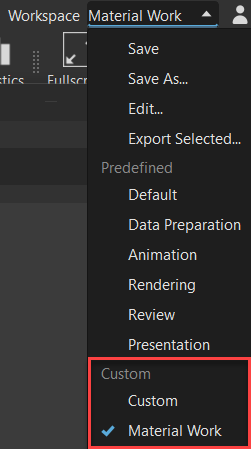Workspaces
Save, edit, and export workspace configurations, as well as access specifically created configurations for rendering, animation, presentation, and review workspaces.
Video captions: In VRED 2024, we started to modernize and rework the complete computer interface. For changing layouts, different personas, or workflows, we now have a new workspace rollout. You can easily save your previously used layouts and quickly switch between them, directly in the user interface. Thanks for watching the video.
For information on how to use workspaces, see Using Workspaces.
What is a workspace?
When you group modules into one window, this can be saved as a workspace.
In the upper right corner, click the Workspace field to access its menu containing the following options:
Save - Saves the current workspace, if it has changed. This option is greyed out when the workspace is unchanged.
Save As - Saves the current workpace, enabling you to name it.
Edit - Enables the renaming or deleting of workspaces listed in the Edit Workspaces dialog. Select a workspace, right-click and choose either Edit for renaming or Delete for removing a workspace, then click OK to save the changes.
Export Selected - Exports the current window configuration to share with others. Select a workspace from the Workspace menu, select Export Selected, enter a file name in the Export current workspace, then click Save. Now, this file can be attached and shared.
Default - Resets the workspace to the default window configuration.
Data Preparation - Opens a workspace specifically created for data preparation workflows.
Animation - Opens a workspace specifically created for animation workflows.
Rendering - Opens a workspace specifically created for rendering workflows.
Review - Opens a workspace specifically created for review workflows.
Presentation - Opens a workspace specifically created for presentation workflows.
Custom Worskspaces
As you work, you can save your unique workspace configurations using Save or Save As. In the Save Workspace As dialog, the name you enter in the Save Workspace field will be what appears in the custom section of the Workspace menu. Click OK to save your workspace.