User Interface
As of version 2023, VRED has only one user interface.
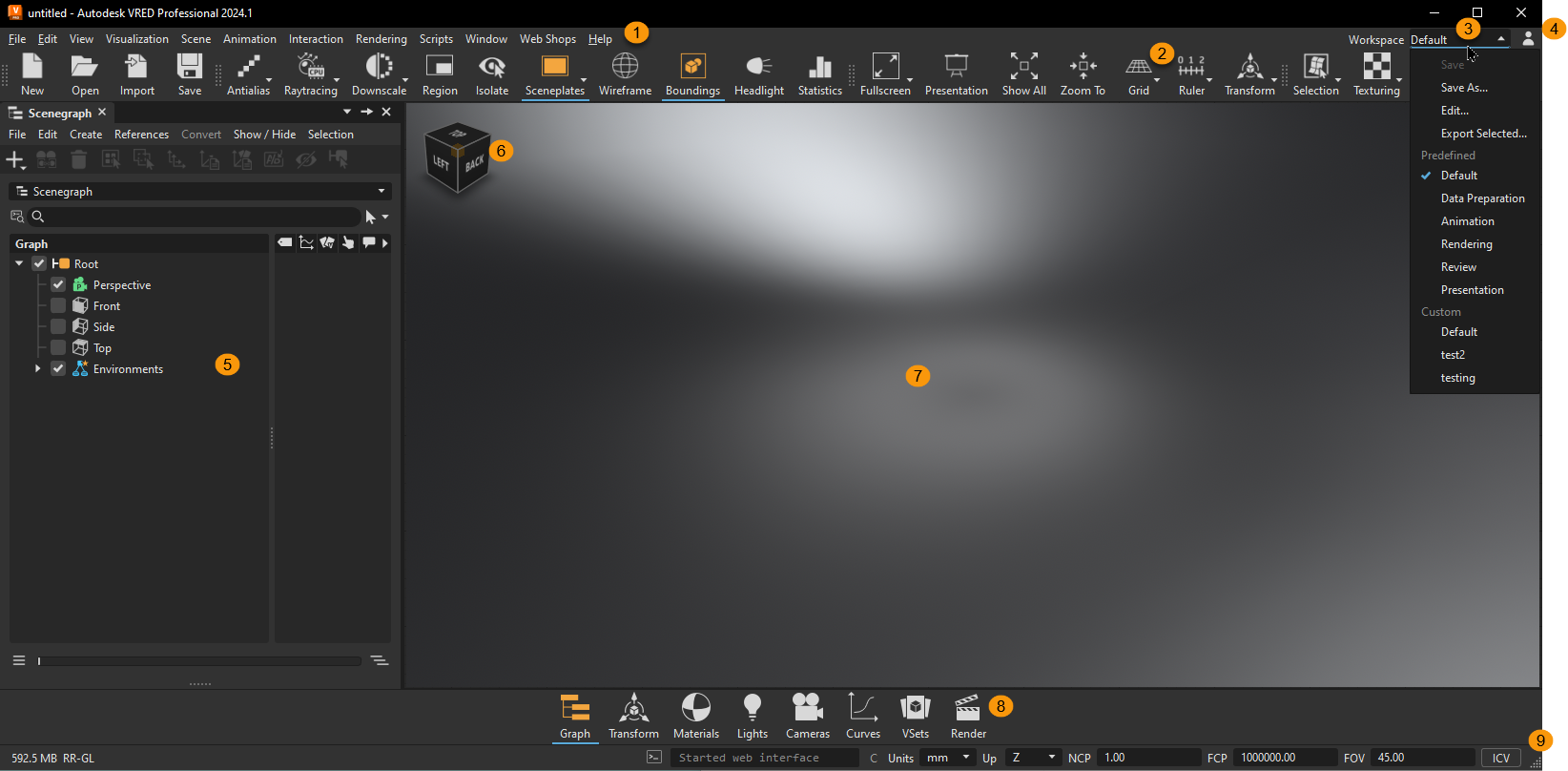
 Menu Bar includes all main functions for creating and editing VRED content. You can access available VRED modules and enable basic file actions, like saving and opening.
Menu Bar includes all main functions for creating and editing VRED content. You can access available VRED modules and enable basic file actions, like saving and opening.
 Toolbar provides shortcuts to access common menu options for saving a scene or toggling raytracing mode.
Toolbar provides shortcuts to access common menu options for saving a scene or toggling raytracing mode.
 Workspaces provides options for saving, editing, and exporting workspace configurations, as well as specifically created configurations for rendering, animation, presentation, and review workspaces, followed by saved workspaces.
Workspaces provides options for saving, editing, and exporting workspace configurations, as well as specifically created configurations for rendering, animation, presentation, and review workspaces, followed by saved workspaces.
 User Profile provides options for exploring purchase options, managing your license, updating your privacy settings, and signing out and quitting.
User Profile provides options for exploring purchase options, managing your license, updating your privacy settings, and signing out and quitting.
 Scenegraph lists all nodes in the scene.
Scenegraph lists all nodes in the scene.
 View Cube and Navigation Bar change the view for the selected object and provide easy access to tools for change the view of your scene.
View Cube and Navigation Bar change the view for the selected object and provide easy access to tools for change the view of your scene.
 Viewport or Render Window displays the whole scene. You can change the view, as well as select and modify objects directly.
Viewport or Render Window displays the whole scene. You can change the view, as well as select and modify objects directly.
 Quick Access Bar provides easy, fast access to main functions, such as the Material Editor, Clip Maker, and Variants.
Quick Access Bar provides easy, fast access to main functions, such as the Material Editor, Clip Maker, and Variants.
 Status Bar provides information about memory usage. You can change the up vector, near and far clip planes, and field-of-view. It also integrates the Terminal.
Status Bar provides information about memory usage. You can change the up vector, near and far clip planes, and field-of-view. It also integrates the Terminal.
For reference information on the various editors and modules, and their tools and options, see Editors and Modules.
Keyboard Shortcuts
There are several hotkeys available for interacting with the user interface:
Alt + ReturnToggle Fullscreen ModeCtrl + Alt + ReturnToggle Multi Display Fullscreen ModeCtrl + F12RecacheCtrl + F9Swap Face NormalsCtrl + LAlign Camera ToolCtrl + PCreate SnapshotCtrl + ReturnToggle Dock ModeCtrl + Shift + TUnsplit Selected Group of Triangles into a GeometryCtrl + SpaceShow Overlay to Switch Active CameraCtrl + TSplit Selected Geometry into TrianglesCtrl + WToggle Realtime AntialiasingCtrl + YRedoCtrl + ZUndoEndToggle RenderingEscLeave Fullscreen ModeFZoom to Selected ObjectF10HeadlightF11WireframeF12StatisticF2Render Mode Analytic HighF3Render Mode Realistic HighF4Render Mode RaytracingF5Render Mode Face NormalF6Render Mode Surface AnalysisF7Render Mode Ambient OcclusionF9Swap NormalsHomeSet Field of ViewIIsolate View SelectedKAnimation Key AllLeft Mouse Button + RRegion SelectionQAdapt Zero Parallax DistanceRActivate/Deactivate Region RenderingRActivate Region Selection in Region Rendering ModeShift + EActivate Rotation ManipulatorShift + FShow AllShift + F10Double Sided LightingShift + F12Fly ModeShift + F9Swap Vertex NormalsShift + KAnimation Key SelectedShift + QToogle Pivot ManipulatorShift + RActivate Scale ManipulatorShift + WActivate Translation ManipulatorSpaceToggle Still Frame Antialiasing