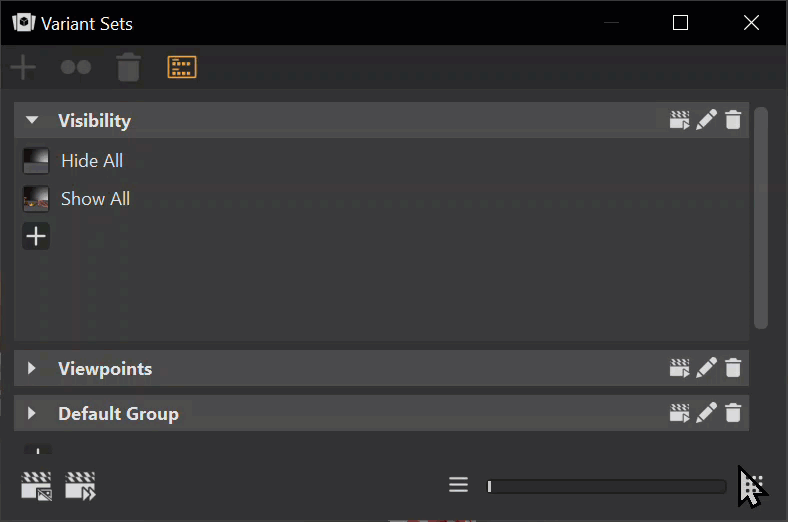Variant Set Simple View Mode
This display makes different variants of an object's material, visibility state, lights, environments, and viewpoints accessible with a single click. Click ![]() to change the display.
to change the display.
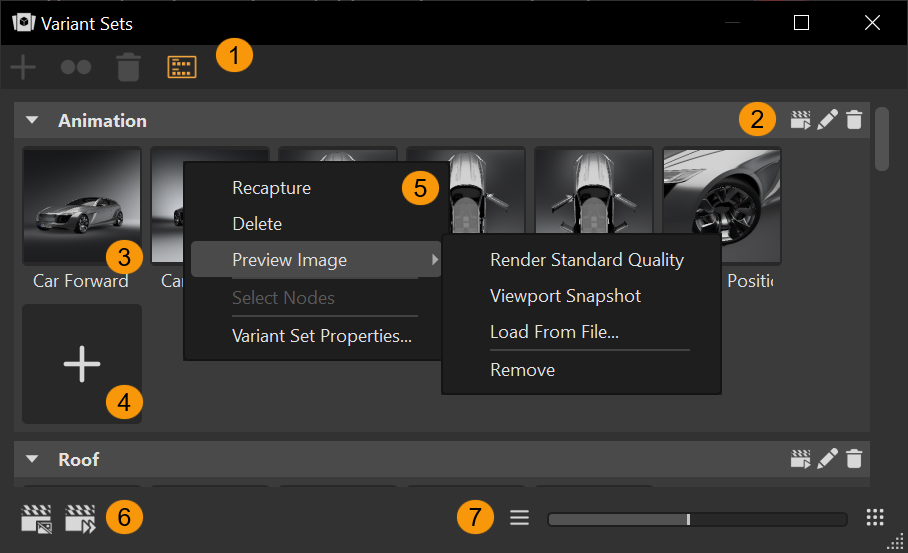
 QuickActions Bar
QuickActions Bar
Contains visual shortcuts for commonly used commands in the Variant Sets module.
 Create - Opens a sub menu containing all material node types VRED can create.
Create - Opens a sub menu containing all material node types VRED can create. Duplicate - Duplicates the currently selected material.
Duplicate - Duplicates the currently selected material. Delete - Deletes the currently selected material.
Delete - Deletes the currently selected material. Switch Display Mode - Toggles the display to either the standard or Simple View Mode.
Switch Display Mode - Toggles the display to either the standard or Simple View Mode.
 Variant Set Groups
Variant Set Groups
Variants can be grouped to organize things. Using ![]() creates a variant set, adding a group and thumbnail image to the Variant Sets module.
creates a variant set, adding a group and thumbnail image to the Variant Sets module.
| Regular View | Simple View |
|---|---|
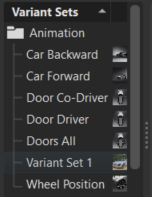 |
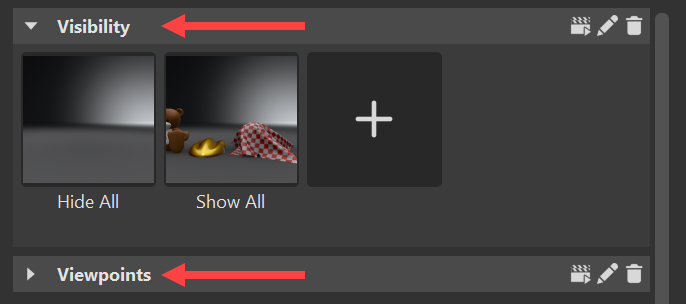 |
Click ![]() to switch the view mode. When in the simple view, the following tools appear to the left of the group title for making changes to the group.
to switch the view mode. When in the simple view, the following tools appear to the left of the group title for making changes to the group.
![]() Update Preview - Updates the thumbnail previews.
Update Preview - Updates the thumbnail previews.
![]() Edit - Enables the renaming of the variant set group.
Edit - Enables the renaming of the variant set group.
![]() Delete - Removes the current variant group and the variants in it from the module.
Delete - Removes the current variant group and the variants in it from the module.
The slider along the bottom of the simple view changes the size of the thumbnail previews.
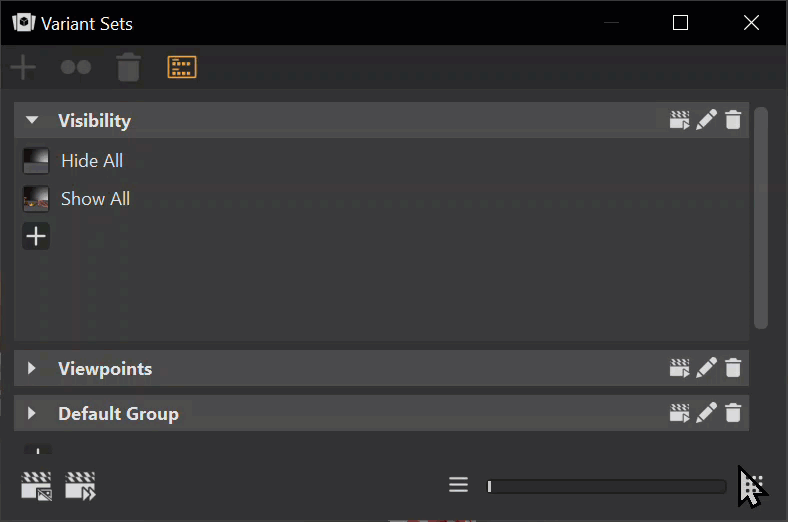
Click a group title to show or hide its content. Drag variants to rearrange them within a group. Click the field below the group title to edit the name.
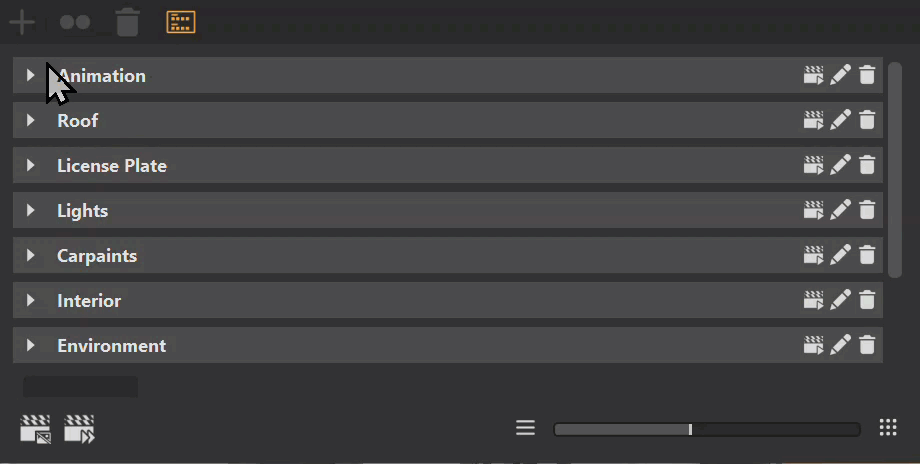
 Variant Thumbnail Preview Tools
Variant Thumbnail Preview Tools
The variant thumbnail preview tools are only visible at maximum zoom. Use the slider or ![]() for this.
for this.
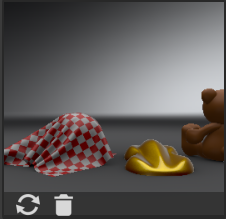
![]() Reload - Opens the Capture Variant Set dialog, updates variant-contained information with any changes, and may update the preview.
Reload - Opens the Capture Variant Set dialog, updates variant-contained information with any changes, and may update the preview.
![]() Delete - Removes the current variant preview from its group.
Delete - Removes the current variant preview from its group.
 Capture
Capture
To create a variant, click Capture. This opens the Capture Variant Set dialog for selecting what will be stored inside the variant and creating a variant set. Use the Capture Variant Set dialog to determine what is captured. In the Scenegraph, select the node(s) to be captured. If nothing is selected, VRED uses the Root node.
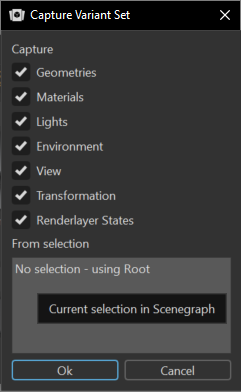
 Context Menu
Context Menu
The variant preview context menu provides commands for working with variants.
Recapture - Opens the Capture Variant Set dialog, updates variant-contained information with any changes, and may update the preview.
Note:After re-capturing a variant set, you must reset its hotkey.
Delete - Removes the current variant from the group.
Preview Image - Updates the thumbnail preview. Choose from the following:
Render Standard Quality - Generates an image of the current view.
Viewport Snapshot - Generates a higher quality image of the current view.
Load From File - Uses an image of your choosing for a custom thumbnail preview. Using the VariantSets dialog that appears, locate an image and click Open. The image must be a .jpg, .jpeg, or .png.
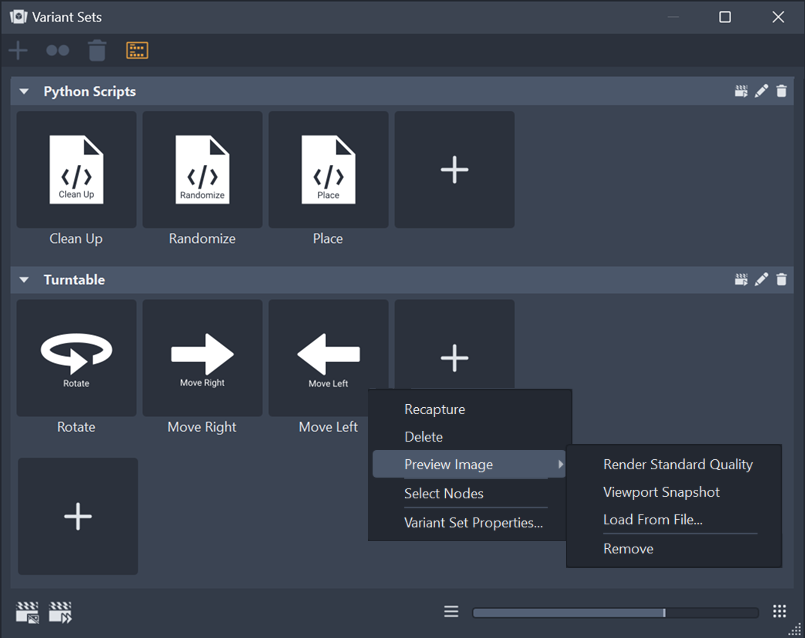
- Remove - Deletes the selected thumbnail preview from the set.
Select Nodes - Selects all geometrical nodes within the Scenegraph relating to the variant.
Variant Set Properties - Opens a sub menu that for assigning a hotkey to the related variant.
 Icon Bar
Icon Bar
Quickly update only missing or all previews with these buttons.
 Update Missing Previews - Looks for new previews, then updates those tracks, adding the missing previews to them.
Update Missing Previews - Looks for new previews, then updates those tracks, adding the missing previews to them. Update All Previews - Updates all previews in all tracks.
Update All Previews - Updates all previews in all tracks.
 Slider
Slider
The slider and its buttons are a fast way to zoom into or out of a thumbnail preview.