 Variant Sets
Variant Sets
Scene > Variant Sets
Use the Variant Sets module to create and modify variant sets, as well as add hotkeys.
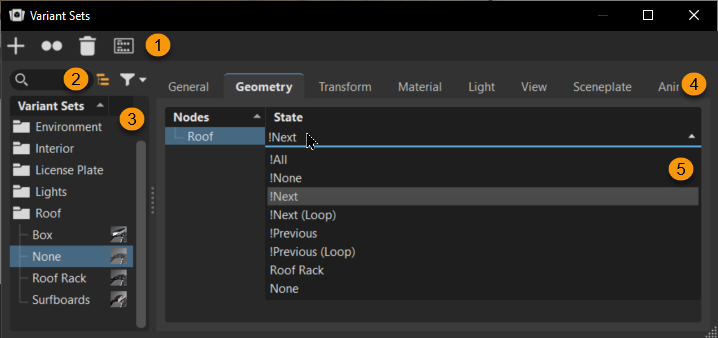
The Variant Sets module has an QuickActions Bar, search field with a filter and filtering options, section listing your variant sets on the left, and tabs on the right.
Click the links below for information on search and filtering, the Variant Sets Lister, various tabs, icons, and Simple View Mode:
 QuickActions Bar with Variant Set Simple View Mode
QuickActions Bar with Variant Set Simple View Mode
 Global States
Global States
There is a collection of states, not user-defined, that can be used in the tabs, which are relatively self-explanatory. For example, the “!Next” state changes to the next state within that variant when the hotkey is pressed. Some states are not available in all contexts.
!All - Shows all objects in the switch list. (Only usable in combination with a Geometry Switch).
!None - Hides all objects in the switch list. (Only available in combination with a Geometry Switch).
!Next / !Next (Loop) - Activates the next object in the switch list and stops when the last object is reached. !Next (Loop) is similar to !Next, however, it returns to the beginning of the list after the last object is selected.
!Previous / !Previous (Loop) - Operates in the same principle as the !Next/!Next (Loop) options, just in reverse.
!Enable / !Disable / !Toggle - Enables or disables the variant set-contained lights in the scene. !Toggle switches the related variant to the opposite state.
Keyboard Shortcuts
There are several hotkeys available for Varient Sets:
Ctrl + ASelect AllCtrl + DVariant Sets List > DuplicateCtrl + GVariant Sets List > New GroupCtrl + RVariant Sets List > RenameCtrl + VPasteCtrl + XCutDelVariant Sets List > DeleteReturnVariant Sets List > Select


