New User Experience Update
Find layout and usability improvements in the Annotation, Clipping, and Connector modules, animation settings, Camera and Curve Editors, Scenegraph, and Preferences to match our new user interface guidelines.
Video captions: Additionally, we added now the access to go into XR directly on the menu bar,. This makes your life much easier now, when you want to switch on and off XR, and speeds up your design review workflow.
And, we changed several modules' layouts and controls to reflect our new user interface guidelines, such as the Clipping module, the Annotation module, the Connector module, and the Animation module. And, also the Preference dialog has evolved again, so you can expand the entire tree with the new slider for a quick overview. Also, you can now control all Warning dialogs and enable or disable them, which is very helpful for reoccurring warnings that don’t affect you in your workflow. And, we added a new color ramp slider, where you can change the background more intuitively.
Annotation Module
We added a menu bar, rearranged the QuickActions Bar icons, moved the Description option into Properties, and updated the layout within the Attributes. See Annotation for more information.
| 2025 | 2025.1 |
|---|---|
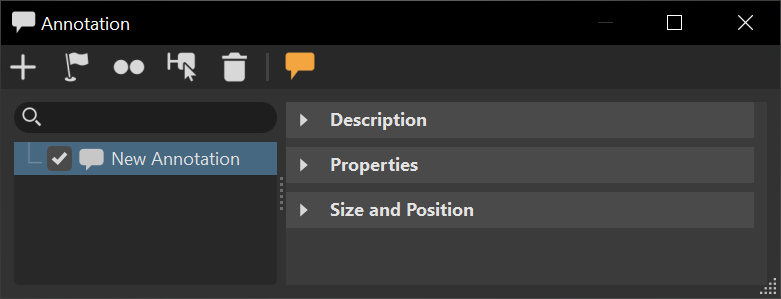 |
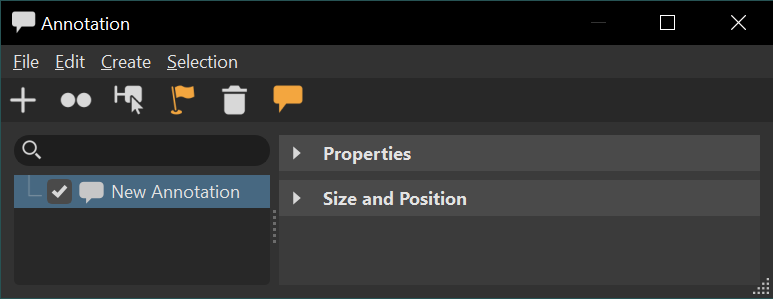 |
Camera Editor Step Values
In the Camera Editor, step values are now remembered when moving between different properties and are no longer reset.
Clipping
We adjusted the layout of the Clipping module and added to the QuickAccess Bar.
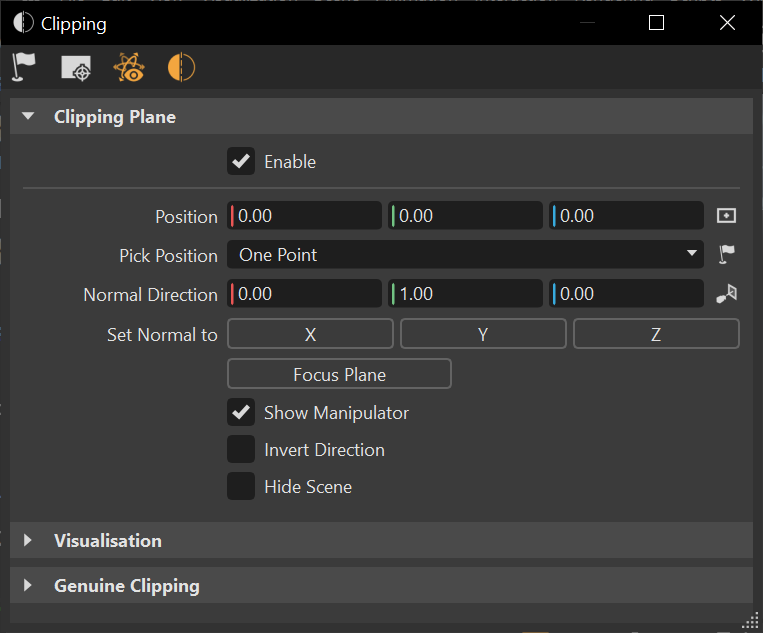
Connector
We added a tool ![]() to the QuickActions Bar for connecting to another VRED and updated the layout within the Attributes.
to the QuickActions Bar for connecting to another VRED and updated the layout within the Attributes.
Curve Editor
We added Select Clones and Select in Clip Maker to the Edit menu, and a hierarchy slider to the Clip Maker.
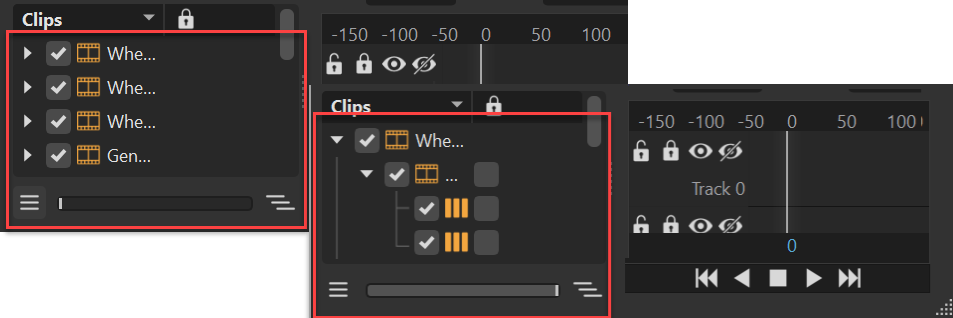
Preference Changes
There are an assortment of preference changes in 2025.1.
Added a slider to the list tree for expanding or collapsing it in the preferences.
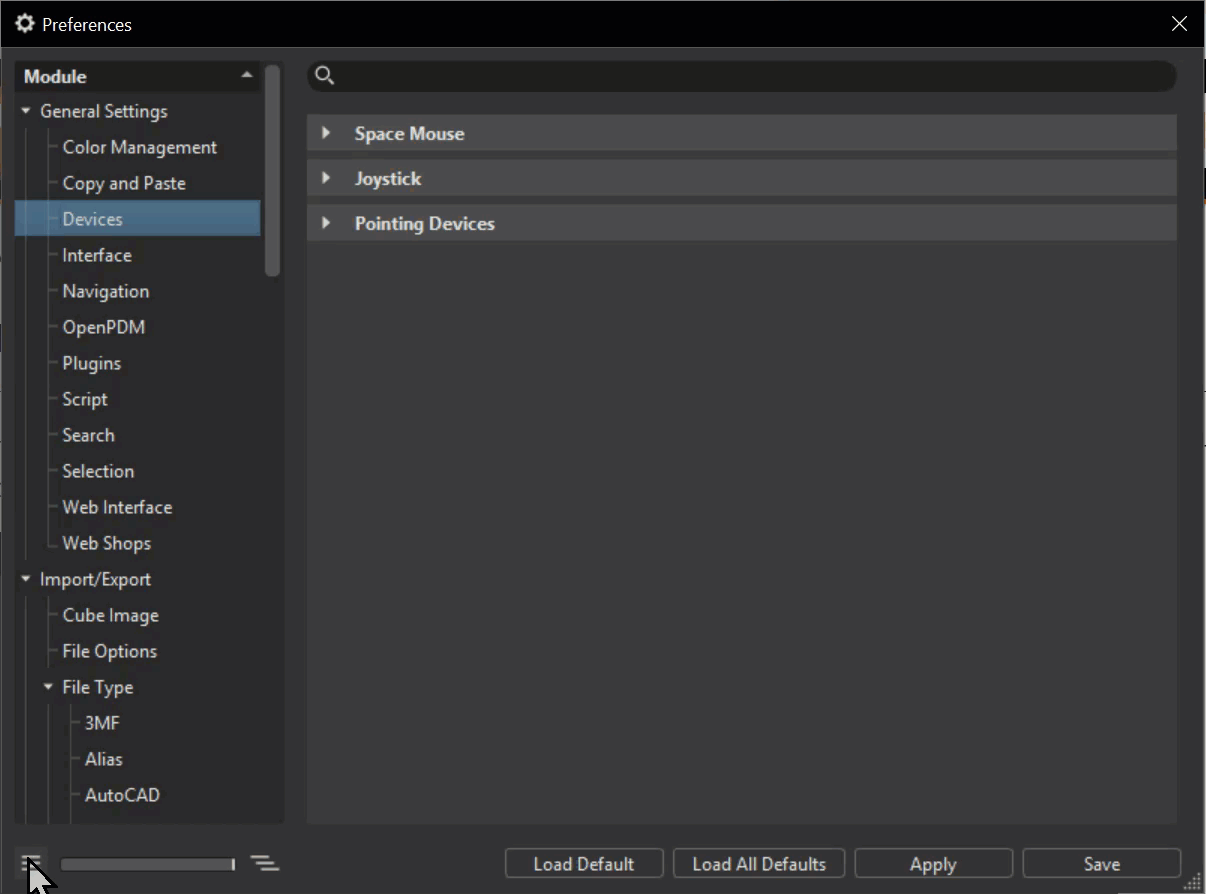
Updated the layout and alignment of the Animation preferences.
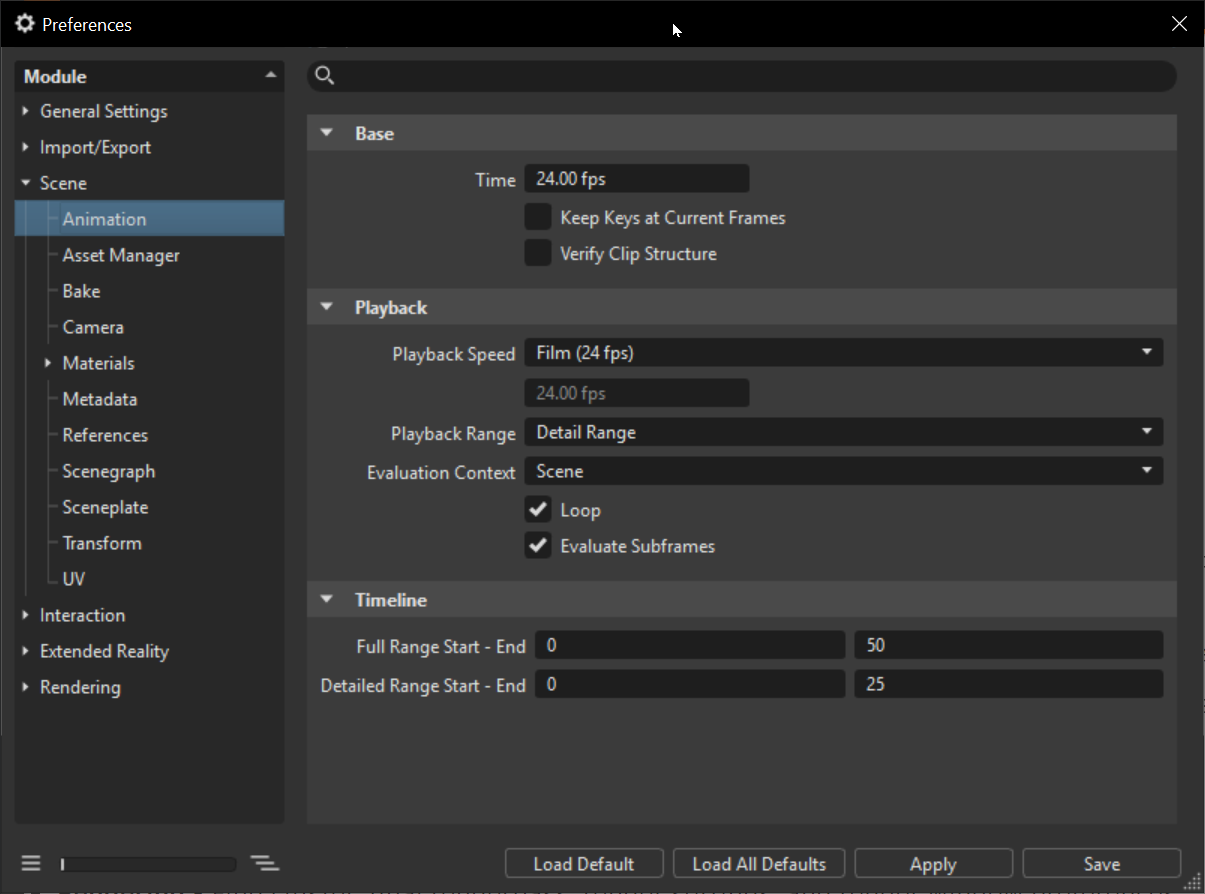
Added the Show All Warning Dialogs option to Edit > Preferences > General Settings > Interface > Warning Dialogs to re-enable the display of confirmation dialogs that have been hidden.
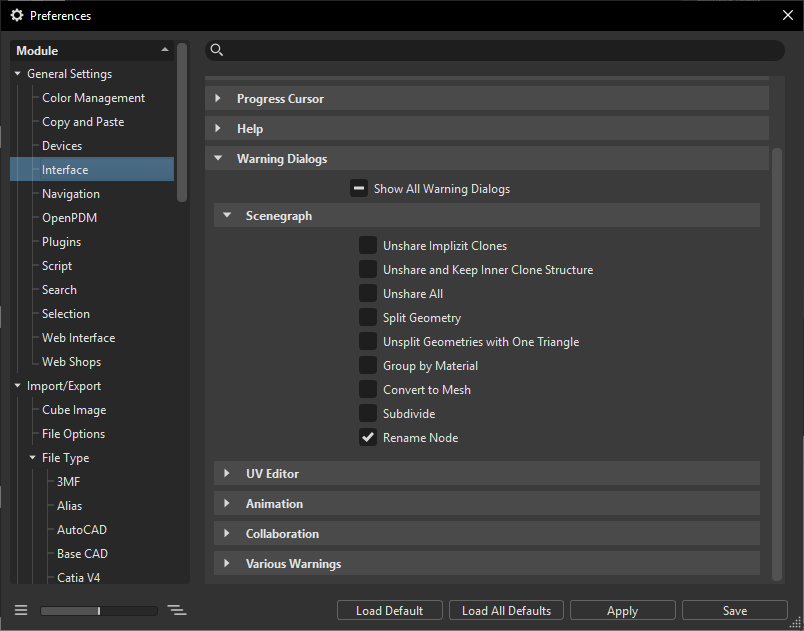
Added the option, Storage Location, for specifying the location of incremental file saves. All increments will be saved inside the selected absolute folder at Edit > Preferences > File Type > OSB / VPB Preferences > Export Tab > Incremental Save > Storage Location. Click
 to browse and set a new storage location.
to browse and set a new storage location.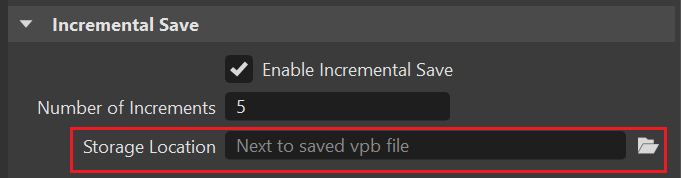
Keep in mind, if a path is unspecified, invalid, or inaccessible, the directory returns to the default. In that case, a new folder is created inside the project directory of your current open .vdb file, where all increments will be saved. Defining a custom folder within this relative path is possible by typing its relative location and the name of the folder (
newLocation/mybackup).
Replaced the background color list with a ramp slider in the Edit > Preferences > Rendering > Render Window > Visualization tab > Viewport > Background section.
2025 2025.1 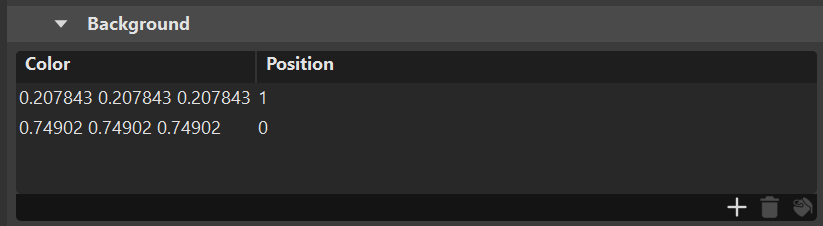

Moved Use 10 Bit RGB and Use Wide Gamut Display, now renamed Use 16 Bit Float RGB, to the Visualization section of the Render Window preferences.
The Rhino Merge Geometries preference state is now saved. We also removed the Rhino Legacy Loader preferences, as they are no longer required.
Added an option, Reduce Constant Keyframes, to the USD preferences File Specific Options for removing constant animation curves.
- Added a Don't Show Create Curve Dialog option to the Scene > Animation > Base section of the preferences for hiding that dialog by default.
Scenegraph Advanced Search
We've added Shell, Mesh, and Line to the Scenegraph Advanced Search node type list.
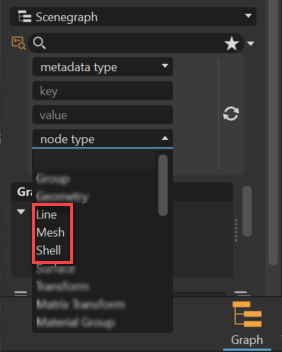
Unshare and Duplicate now keep references to original animation blocks and touch sensors.