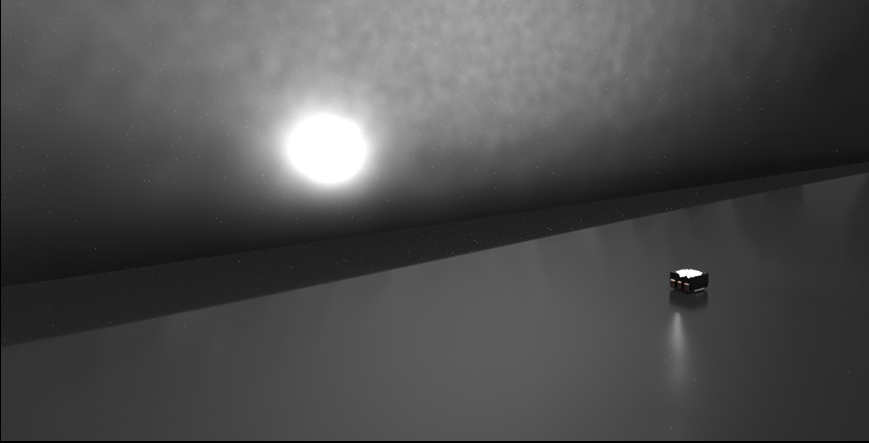GPU Raytracing
GPU raytracing now supports spectral ray files and spectral rendering. You can now also investigate a ray file in GPU Raytracing mode and the Cluster Manager can manage rendering jobs when in GPU Raytracing mode.
Video captions: For improving your visual quality, we added now some missing features for GPU raytracing. For example, you can now enable spectral raytracing in GPU mode.
This is very helpful, if you have computationally intensive tasks, which require spectral raytracing, like translucent materials or light simulations. For example, the new support of translucent AxF materials often contains spectral information, which needs spectral raytracing to be visualized correctly.
And, talking about light simulations, we now support ray files in GPU raytracing. And, you can now also look into the ray files and see where the light is coming from.
Cluster Manager
The Cluster Manager can now manage rendering jobs when using GPU Raytracing mode.
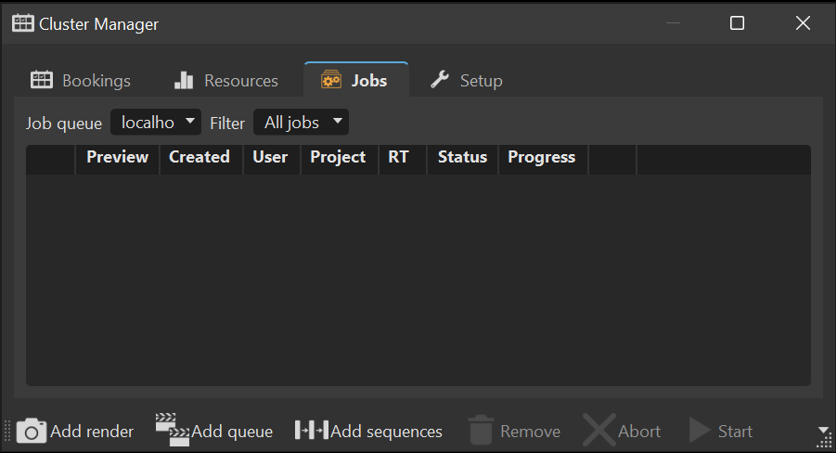
Spectral Raytracing
In this release, you will find support for spectral ray files and spectral rendering, further lessening the feature gaps in GPU raytracing. This is particularly beneficial for computationally intensive applications that require spectral rendering, such as light simulations or dispersion effects in consumer goods.

Also, the translucent AxF materials, recently introduced in VRED 2025, often contain spectral information and therefore, require spectral rendering to be displayed correctly.

The spectral raytracing options are found in the Render Settings > General Settings > Options section. See Enable Spectral Raytracing in the Options section for further information.
Ray File Visualization
It is now possible to look into a ray file (the geometry the photons in the ray file originating from) in GPU Raytracing for a more physically correct light simulation.
| 2025 | 2025.1 |
|---|---|
 |
 |
In addition, ray lights can be rendered in the GPU Raytracer, as spectral ray files are supported.