OpenXR/Varjo Improvements
We improved your XR experience by updating to OpenEXR version 3. We also added a generic controller model for yet unsupported XR controllers, support for controller haptic feedback in OpenXR, and an XR toggle to the toolbar for quickly switching between HMD and desktop views. Also, find MR hand tracking to display the blue virtual hand over your real ones to help with VR Menu selection, Varjo marker tracking in OpenXR, and hand tracking for XR-4 in Varjo mode.
Video captions: And, if you go into VR for design reviews, you have now the full support of the new Varjo XR-4 headset, which works now with hand tracking in Mixed Reality mode, as well. For more information, please have a look at our design studio blog post.
To ensure you meet the minimum requirements for VR/XR, check the System requirements for Autodesk VRED products for the version you are running.
Unsupported Controllers
We have implemented a backup controller model for controllers that aren't yet supported by VRED in OpenXR.
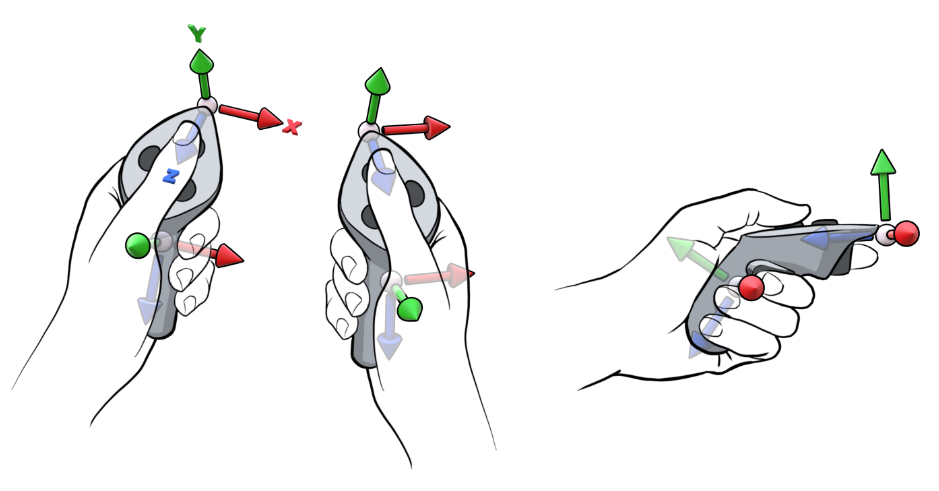
Haptic Feedback
For OpenXR, we added haptic feedback support for controllers. Use vrdVRDevice.vibrate(milliseconds, axisId) to activate the vibration and milliseconds for setting the duration.
MR Hand Tracking
When in MR with Hand Depth Estimation disabled, you can now enable tracked hands to be displayed over your real hands to help with VR Menu selection. To set this as the default behavior in MR, go to Preferences > Extended Reality > Interaction > Hand Tracking, and enable Show Tracked Hands in MR.
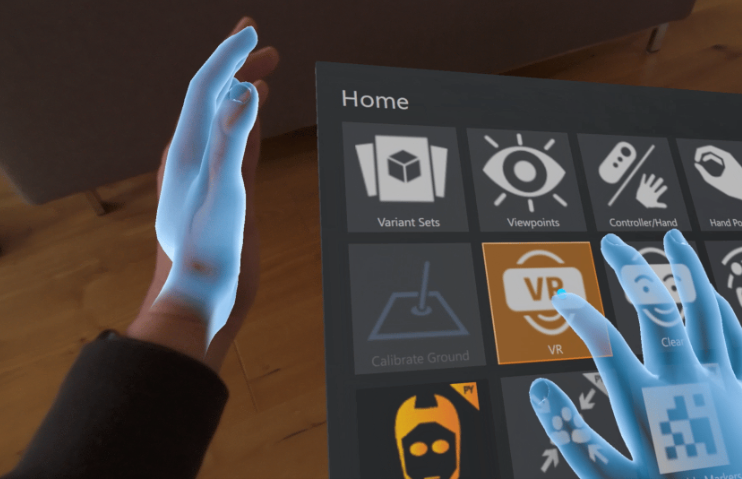
Varjo Marker Tracking
We added Varjo marker tracking support in OpenXR to better support Varjo headsets.
Disable Tracked Hand Gesture
We added two Python commands, one for enabling or disabling the detection of any of gestures in vrHandTypes.HandTrackingGesture when using tracked hands in XR and another for checking if a gesture is enabled. To block users from accidentally activating any interactions through hand gestures, disable these commands. To allow users to activate VRED's standard interactions, like showing the VR Menu or activating the pointer or teleport, enable them.
vrImmersiveInteractionService.setHandTrackingGestureEnabled(gesture, isLeftHand, enable)vrImmersiveInteractionService.getHandTrackingGestureEnabled(gesture, isLeftHand)->bool
Select Edit > Script Editor.
Copy and paste the following code into the Script Editor:
vrImmersiveInteractionService.setHandTrackingGestureEnabled(vrHandTypes.HandTrackingGesture.TapToBackOfHandGesture, True, False) vrImmersiveInteractionService.setHandTrackingGestureEnabled(vrHandTypes.HandTrackingGesture.TapToBackOfHandGesture, False, False)This disables the detection of the gesture on both hands that activates the teleport.
Hand Tracking for XR-4
We added support for the Varjo XR-4 and enabled the UltraLeap extension for hand tracking to enhance your XR experience.

 Enabling XR
Enabling XR
Only available when a headset is connected.
We've added ![]() to the toolbar to easily switch over from desktop to XR and set the HMD used.
to the toolbar to easily switch over from desktop to XR and set the HMD used.
Click and hold ![]() to access a list of options. Select one of the following options:
to access a list of options. Select one of the following options:
 OpenXR HMD for headsets running OpenXR.
OpenXR HMD for headsets running OpenXR. OpenVR HMD for headsets running OpenVR.
OpenVR HMD for headsets running OpenVR. Varjo HMD for Varjo headsets.
Varjo HMD for Varjo headsets.
The option selected determines the icon that appears in the toolbar.
![]()
To set a default behavior, use the HMD > Default XR View preference. To exit this display mode, select Off.
Other Improvements
- For Varjo, Python render setting changes, vrdVarjoRenderSettings, also work in OpenXR.
- Improved handling of lost gaze when using foveated rendering with a Varjo headset in OpenXR.