Configure DXF Publishing Options
Select the settings for AutoCAD or Inventor DXF files, or flat pattern DXF files.
Note: You must have administrative access to perform these tasks.
- Click Tools > Administration > Vault Settings.
- Under DXF Options, click the Options button to launch the DXF Publish Options dialog and configure the DXF publishing settings.
- Select an application and check the desired settings.
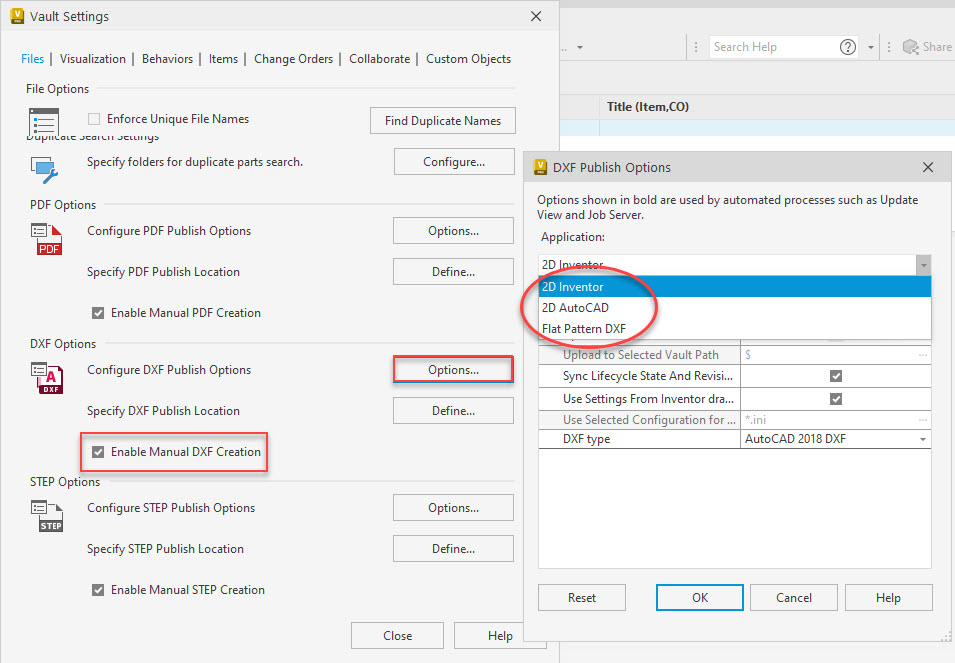
Check the Enable Manual DXF Creation box to be able to create a DXF file without going through lifecycle state change for a drawing file. The Create DXF command is available in the toolbar, context menu, and the Actions menu.
These tables describe the settings on the DXF Publish Options dialog for AutoCAD and Inventor publishing.
| AutoCAD DXF Publishing Options | |
| Add as an Attachment | Shows the published DXF file as an attachment to the file. |
| Upload to Source File Location | Automatically stores the published DXF file to the selected file location. |
| Upload To Selected Vault Path | Defines a specific location (using Browse) to store the published DXF file. |
| Sync Lifecycle State and Revision from Source File | Allows both the published DXF and its source file to have the same lifecycle state and a revision value. |
| Use Settings From AutoCAD drawing File | Option to use the settings from AutoCAD drawing file. |
| DXF Type | Select the default DXF type. |
| Inventor DXF Publishing Options / Flat Pattern DXF Options | |
| Add as an Attachment | Shows the published DXF file as an attachment to the file. |
| Upload to Source File Location | Automatically stores the published DXF file to the selected file location. |
| Upload To Selected Vault Path | Defines a specific location (using Browse) to store the published DXF file. |
| Sync Lifecycle State and Revision from Source File | Allows both the published DXF and its source file to have the same lifecycle state and a revision value. |
| Use Settings From Inventor drawing File | Option to use the settings from Inventor drawing file. |
| *Use Selected Configuration for customization | Select the custom configuration file of DXF publishing. **Note: If you are using Pack and Go for DXF export, vault will upload a zip file instead of the dxf file. |
| DXF Type | Select the default DXF type. |
** In the configuration file, check the export select option.
- If "USE TRANSMITTAL = Yes", Vault will export and upload a zip file.
- If "USE TRANSMITTAL = No", Vault will export and upload the dxf file.