Configure PDF Publishing Options
Select the settings for 2D AutoCAD and 2D Inventor PDF printing.
Note: You must have administrative access to perform these tasks.
- Click Tools > Administration > Vault Settings.
- Under PDF Options, click the Options button to launch the PDF Options dialog and configure the PDF publishing settings.
- Select an application and check the desired settings.
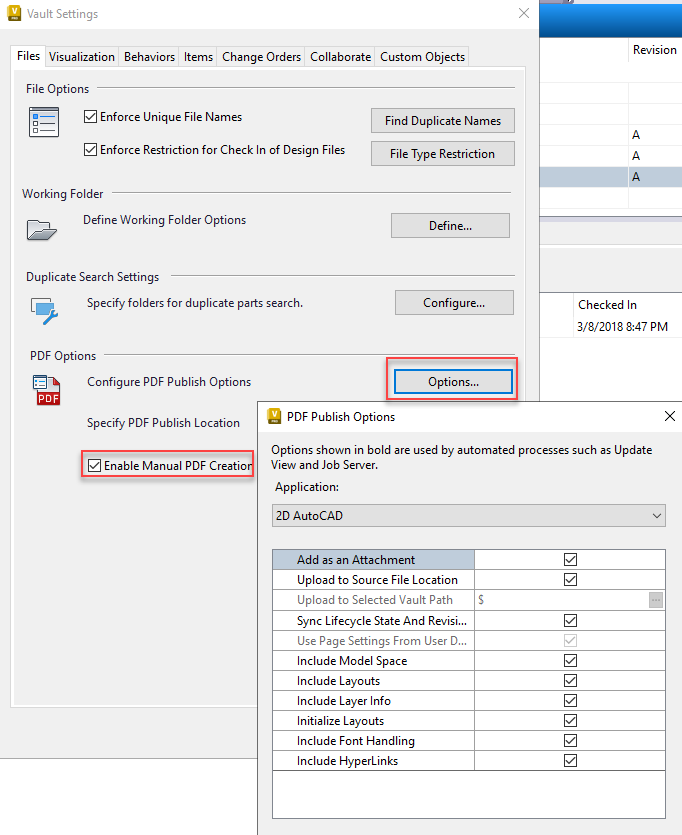
Check the Enable Manual PDF Creation box to be able to create a PDF without going through lifecycle state change for a drawing file. The Create PDF command is available in the toolbar, context menu, and the Actions menu.
These tables describe the settings on the PDF Options dialog for 2D AutoCAD and 2D Inventor publishing.
| 2D AutoCAD PDF Publishing Options | |
| Add As An Attachment | Shows the published PDF file as an attachment to the file. |
| Upload to Source File Location | Automatically stores the published PDF file to the selected file location. |
| Upload To Selected Vault Path | Defines a specific location (using Browse) to store the published PDF file. |
| Sync Lifecycle State and Revision As Source | Allows both the published PDF and its source file to have the same lifecycle state and a revision value. |
| Use Page Settings From User DWG | Eliminates the need to reconfigure page settings in Vault if previously done in the native application. Checked and cannot be unchecked. |
| Include Model Space | Enables the published PDF file to contain the model space view. |
| Include Layouts | Enables the published PDF file to contain layout space views. |
| Include Layer Info | Enables the published PDF file to contain layer information. |
| Initialize Layouts | Supports legacy files. |
| Include Font Handling | Enables publishing a PDF file with font styles. |
| 2D Inventor PDF Publishing Options | |
| Add As An Attachment | Shows the published PDF file as an attachment to the file. |
| Upload to Source File Location | Automatically stores the published PDF file to the selected file location. |
| Sync Lifecycle State and Revision As Source | Allows both the published PDF and its source file to have the same lifecycle state and a revision value. |
| Upload To Selected Vault Path | Defines a specific location (using Browse) to store the published PDF file. |
| Vector Resolution | Set as 400 DPI for managing large PDF file size and appropriate details. |
| Plot Object Lineweights | Enables the published PDF file to display a consistent lineweight for object and consistent lineweight for linetypes. |
| All Sheets | Prints all the sheets in the drawing. To print sheets for which the Exclude from Printing option is checked in the Edit Sheet dialog box, select Print Excluded Sheets. |
| All Colors As Black | Prints the drawing in black and white. Embedded images and shaded views are still printed in color. |