Configure STEP Publishing Options
Select the settings for the Inventor STEP (.stp) files.
Note: You must have administrative access to perform these tasks.
- Click Tools > Administration > Vault Settings.
- Under STEP Options, click the Options button to launch the STEP Publish Options dialog and configure the STEP publishing settings.
- Check and set the desired settings.
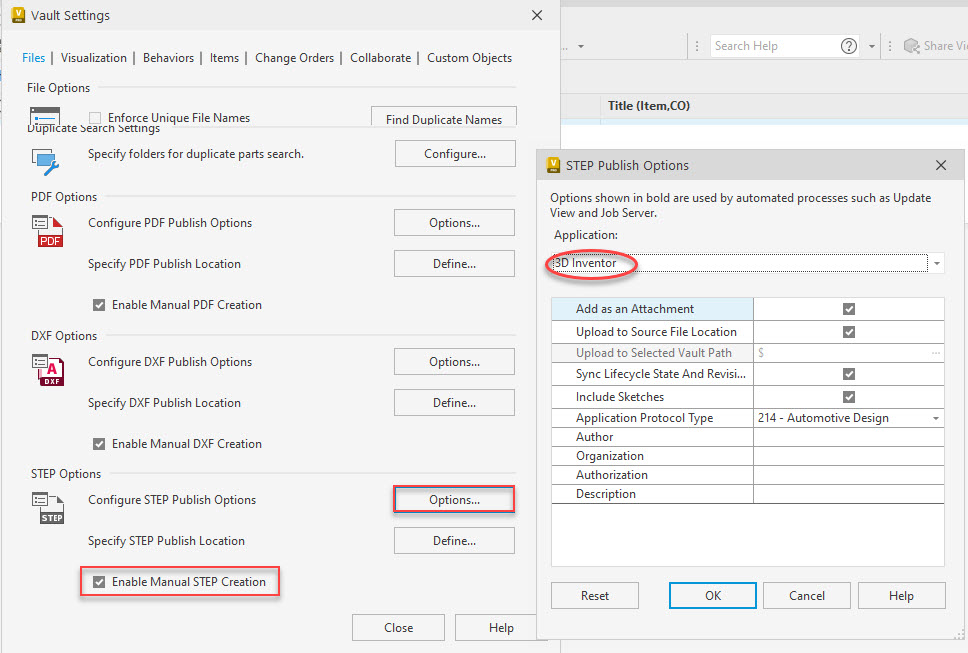
Check the Enable Manual STEP Creation box to be able to create a STEP file without going through lifecycle state change for a drawing file. The Create STEP command is available in the toolbar, context menu, and the Actions menu.
The table describes the settings on the STEP Publish Options dialog for Inventor publishing.
| Inventor STEP Publishing Options | |
| Add as an Attachment | Shows the published STEP file as an attachment to the file. |
| Upload to Source File Location | Automatically stores the published STEP file to the selected file location. |
| Upload To Selected Vault Path | Defines a specific location (using Browse) to store the published STEP file. |
| Sync Lifecycle State and Revision from Source File | Allows both the published STEP and its source file to have the same lifecycle state and a revision value. |
| Include Sketches | Includes visible sketches in the output file. |
| Application Protocol Type | Select the application protocol. Be default, 214-Automative Design is selected. |
| Author | File property. |
| Organization | |
| Authorization | |
| Description | |