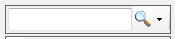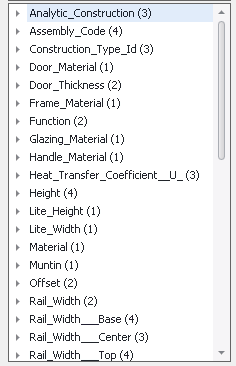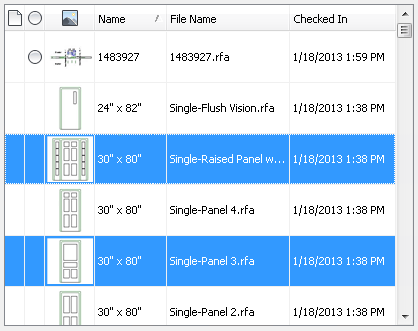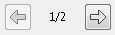Searching Revit Family Files in a Vault
Search for a specific family type and load the type(s) into a Revit project file or a Revit Family file using the Vault Load Family dialog.
Understand the Search Family Files User Interface
The Search Revit Family Files feature allows you to locate family types quickly across multiple family files.
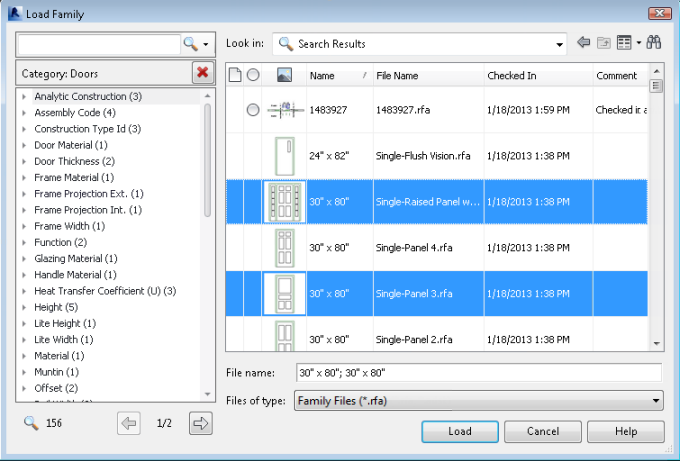
Understanding how the search interface works will help you make the most of this functionality.
Search Tasks
Following is a list of search tasks you can perform with the Revit Vault Add-in Search feature.
You can perform these searches with the Revit Family Search feature:
- Search across all family files in the vault
- Search within a category
- Search within a specific family file
- Search for parameters in family types using a search string
- Search using a combination of category and search strings
Search across all family files in the vault
Launch the Load Family dialog.
Enter a search string in the search field.
The string entered is added to the Searched Parameters List. The grid displays all Family Types in the vault that match the search string. A list of parameters available for the family types in the Grid is displayed in the Parameter List.
Select one or more family types in the grid and click Load.
Search within a Category
Launch the Load Family dialog.
Select a Category Type to browse.
The selected category is added to the Search Conditions List. The grid displays all Family Types that match the selected category. A list of parameters available for the family types in the Grid is displayed in the Available Parameters List.
Select a parameter from the Available Parameters List to further refine your search.
The grid displays all Family Types matching the selected parameters and the Available Parameters list updates to show only the parameters available for the results displayed in the grid.
Select one or more family types in the grid and click Load.
Text Search with Search Conditions List
Launch the Load Family dialog.
Enter a search string in the search field.
The string entered is added to the Search Conditions List. The grid displays all Family Types that match the selected category and search string. A list of parameters available for the family types in the Grid is displayed in the Available Parameters List.
Select a parameter and value from the Available Parameters List to further refine your search.
The grid displays all Family Types matching the selected parameters and the Available Parameters list updates to show only the parameters available for the results displayed in the grid.
Select one or more family types in the grid and click Load.
Select a Family Type from a File
Launch the Load Family dialog.
Select a Revit rfa file in the right pane from which you want to select a family type.
The Revit rfa file is added to the Search Conditions List and the grid displays all Family Types associated with the selected file. A list of parameters available for the family types in the Grid is displayed in the Parameter List.
Select one or more family types in the grid and click Load.
Use a Searched Parameter with a Single File
Launch the Load Family dialog.
Select a Revit rfa file from which you want to select a family type.
The grid displays all Family Types associated with the selected file. A list of parameters available for the family types in the Grid is displayed in the Parameter List.
Add any additional parameters to the Searched Parameter list.
The grid displays all Family Types matching the selected parameters and the parameters list updates to show only the parameters available for the results displayed in the grid.
Select one or more family types in the grid and click Load.
Remove a Value from the Search Conditions List
Click the delete button
 beside any value in the Search Conditions List to remove it from the Search Conditions List.
beside any value in the Search Conditions List to remove it from the Search Conditions List.If there are any remaining parameters, the grid updates all Family Types matching the remaining search parameters. The Available Parameters List is also updated.
Save a Search
Launch the Load Family dialog.
Run a search by typing in the search field or by selecting a category from the Category Type list.
Click the drop-down button next to the search text box and select Save this Search.
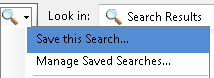
The search configuration is saved.
Load a Search
Launch the Load Family dialog.
Click the drop-down arrow next to the search text box and select the saved search that you want to load.
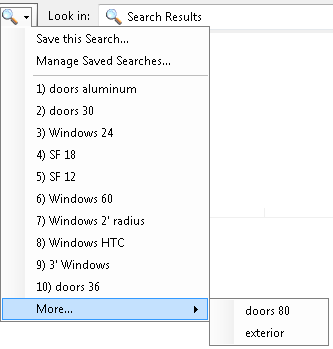
Manage Saved Searches
Launch the Load Family dialog.
Click the drop-down arrow next to the search text box and select Manage Saved Searches.
The Manage Saved Searches dialog opens.
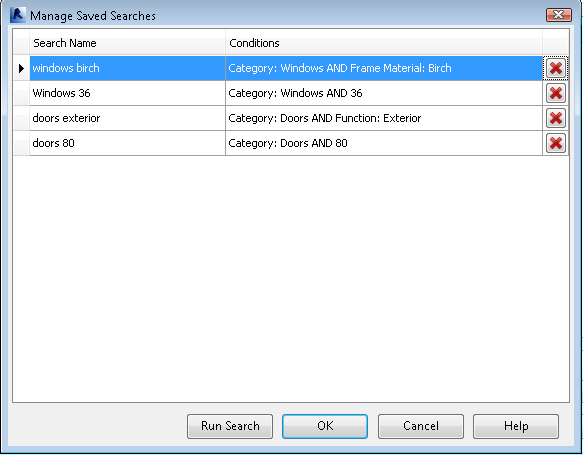
If you want to rename a saved search, click in the name field and modify the text.
If you want to delete a search, click the delete button
 beside that search row.
beside that search row.Click OK to save your changes and close the Manage Saved Searches dialog.
Click Run Search to run the selected search.
Click Cancel at any time to exit without saving.