Load Family from Vault
Within Revit you can search or browse Vault for Revit family types and load, or load and place them into the current project.
The Load Family feature supports files of type .rfa with or without type catalogs.
Load Family from Vault
Open your project with Revit and log into the Vault.
Select Load Family from the Autodesk Revit Vault ribbon.
The Load Family Dialog opens.
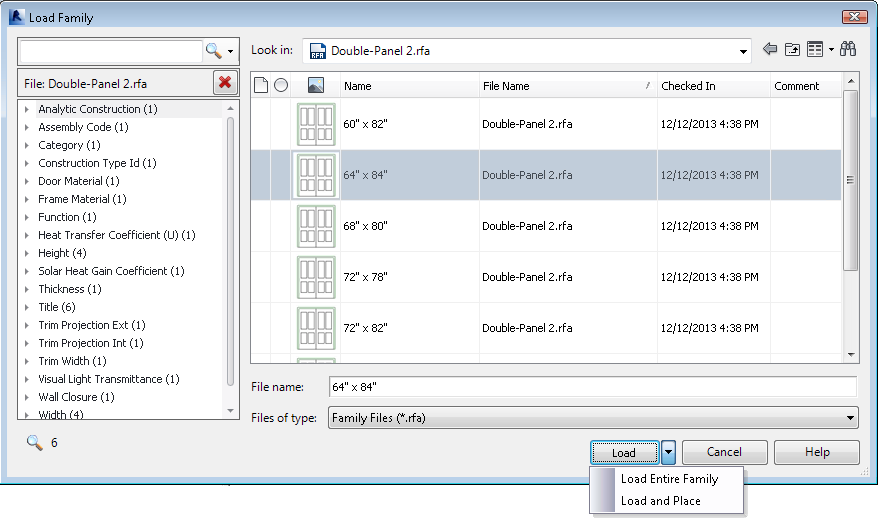
From the Load Family dialog you can perform the following tasks:
Search family types You can search for family types based on categories, a family file, or by entering a text string in the Search Field
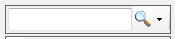 .Note: The Revit Indexing Service must be enabled by an administrator in the ADMS Console before you can search family types.
.Note: The Revit Indexing Service must be enabled by an administrator in the ADMS Console before you can search family types.See Search Revit Family Files for details about creating search criteria.
Browse family types based on the family file– You can browse the family types in the vault by clicking on a family file and drilling down to the family type that you want to load.
Search the Vault– You can locate a specific file by clicking on the Find button
 and entering your search criteria in the Vault Search dialog.
and entering your search criteria in the Vault Search dialog.Refer to Searching Vault for more information on creating search criteria.
Do one of the following tasks:
Select one or more family types and click Load.
Select a single family type in the family that you want to load and select Load Entire Family from the Load drop-down.
All family types in the family are loaded.
Note: Load Entire Family may take some time to complete, depending on the number of family types in the family.Select a single family type in the family that you want to load and place into the active model, and select Load and Place from the Load drop-down.
Click on the appropriate element in the active model to place the family type.