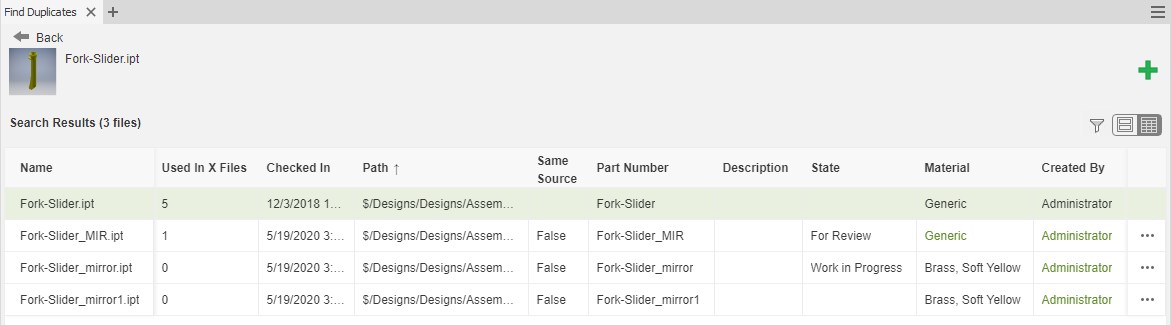Find duplicate parts in Inventor
Learn how to find duplicate parts in Inventor.
Only the indexed parts are used for search for duplicates. Click here to learn more about indexing and possible reasons some files might not be indexed.
Starting from release of Inventor 2020.2 we implemented a double-check mechanism to check duplicate parts. To obtain the most accurate results, update to Inventor 2020.2, or newer.
Find Duplicates
Specify the input geometry for search - select a part, assembly, or a subassembly.
Click
 Find Duplicates in the Vault toolbar. Make sure that you work in the Vault Project to be able to use the command.
Find Duplicates in the Vault toolbar. Make sure that you work in the Vault Project to be able to use the command.Optional: Check the Check Content Center parts box to check the content center parts in the assembly during search for duplicates.
Note: This option is only available in the Assembly environment.Optional: Check the Check released parts box to check released parts in the assembly during search for duplicates.
Note: This option is only available in the Assembly environment.Click Search.
Note: Newly added parts require some time to be indexed. Check the Job Queue for details about the status of the indexed parts.View search results.
In the part search result, click
 to display the options you can perform.
to display the options you can perform.
Start a new search
- Click
 to start a new search.
to start a new search.
View search results for a single part
- Click Search. Part search results display in the Find Duplicates panel.
View search results for assemblies
Click Search. Search results groups display in the Find Duplicates panel.
Click a desired group result to view individual duplicate parts.
 indicates parts with the same source (for example, parts created using Copy Design, or manual copies).
indicates parts with the same source (for example, parts created using Copy Design, or manual copies).Click
 Back to return to the list of groups results.
Back to return to the list of groups results.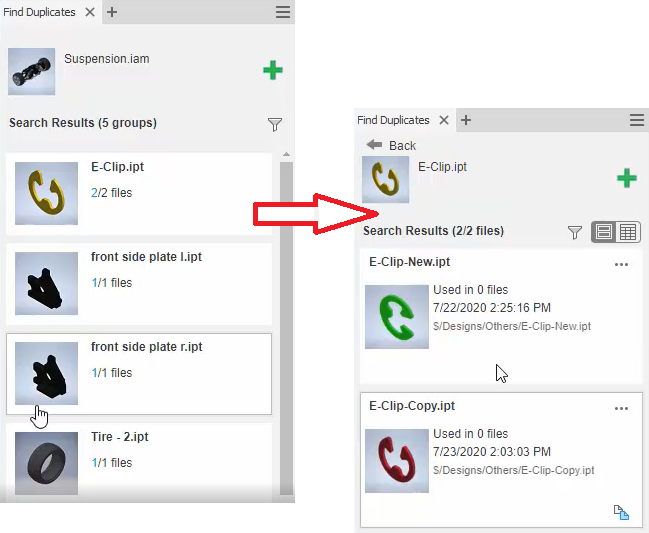
Controls the view display of the search results. The following view options are available:
Part operations
Click ![]() next to the search result part to access following options:
next to the search result part to access following options:
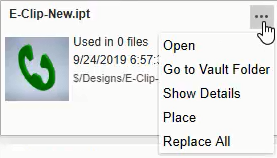
Open | Opens selected part in Inventor. |
Go to Vault | Opens the selected part in Vault. |
Show Details | Displays details about a part, for example number of versions or where it is used. |
Place | Places selected part to the active assembly. |
Replace All | Replaces all instances of the part in the assembly. |