Link a File from Vault
Link a file stored in a vault to the current Revit project.
Click Link from Vault on the Revit Vault Ribbon.

Select the file to be linked from Vault.
Select Specify in the Layers/Levels field and select a list of Levels to link. Click OK to return to the Link a File from Vault dialog.
Select your positioning preference from the Positioning drop-down.
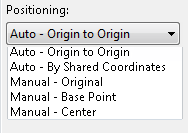
Click the Link button.
The file is imported and linked based on your positioning selection.
Important: When a link is inserted using Auto–By Shared Coordinate, the position is correct but the shared site must be manually configured. Follow the steps in Manually Configure a Site to configure the shared site for the link position.