Linking Files from Vault
Learn about linking files stored in a vault to the current Revit project.
Link from Vault lets you link a file stored in the Vault to the current Revit Project. The advantage of using the Link from Vault is that there is no need to know where the latest version of the file is. If the latest version is located on the Revit Server, then the Revit Server version is linked too. If the file is a non-work shared file, it is downloaded from Vault and linked to the current project and will continue to be managed by Vault.
You can search the vault for a folder or file at any time by clicking the Find button.
The Link from Vault Dialog
You can select a file in Vault to be linked to the current Revit project and specify position options for the linked file on the Link from Vault dialog.
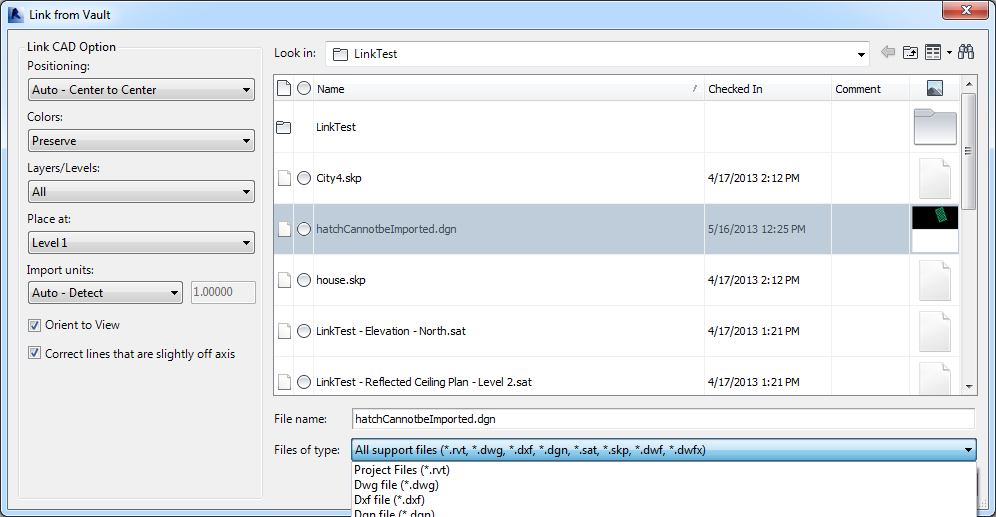
Supported File Types
Link from Vault supports these file types:
- .dgn
- .dwf
- .dwfx
- .dwg
- .dxf
- .ifc
- .rvt
- .sat
- .skp
Position Options
You can select a positioning preference when you link a file into the current Revit project.
The following table describes the positioning options available for selection.
Option | Details |
|---|---|
Auto–Origin to Origin | Revit places the import's world origin at the Revit project's internal origin. If the import object has been drawn at a large distance from its origin, it may display at a large distance from the model. To test this, set the zoom to Zoom View to Fit. |
Auto–By Shared Coordinates | Revit places the imported geometry according to its position with respect to the shared coordinates between the two files. If there is no current shared coordinate system between the files, Revit notifies you, and uses Auto–Center to Center positioning. See Shared Positioning. |
Manual–Origin | The imported document's origin is centered on the cursor. |
Manual–Base Point | The imported document's base point is centered on the cursor. Use this option only for AutoCAD files that have a defined base point. |
Manual–Center | Sets the cursor at the center of the imported geometry. |
Worksets
If you are working with linked worksets, all worksets from the work-shared link are loaded and displayed.