New Custom Puck
Alias 2025 introduces the Custom Puck, which provides a new way for new and expert users to access frequently used tools, editors, menu items, and navigation controls. The puck is fully customizable, allowing you to add and organize tools for your needs.
The Custom Puck provides the following benefits:
- Access to tools, shelves, options, navigation, and marking menus from a single hotkey. For example, you can access tumble, pan, zoom, and all your marking menus without needing to use multiple clutch-key combinations.
- Reduced mouse travel, especially when working with large monitors, which speeds up your workflow.
- Optimizes screen space for modeling and other tasks by reducing the number of floating and docked windows you need in the viewport. All your required tools and options can now be directly accessed from the Custom Puck.
- Combines essential tools and options in one location, which makes Alias more intuitive for new and casual users.
Accessing the Custom Puck
Like marking menus, the Custom Puck displays at the cursor position when you access it. There are two ways to access the Custom Puck:
- Holding down the Z key.
- Pressing the B key to toggle the puck's display on and off.
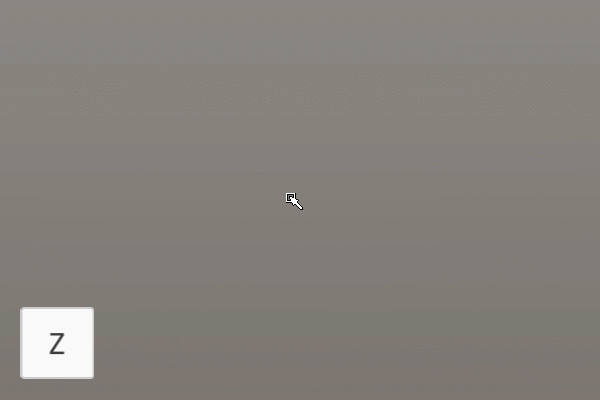
These hotkeys can be re-configured in the Custom Puck Preferences and in the Hotkey Editor.
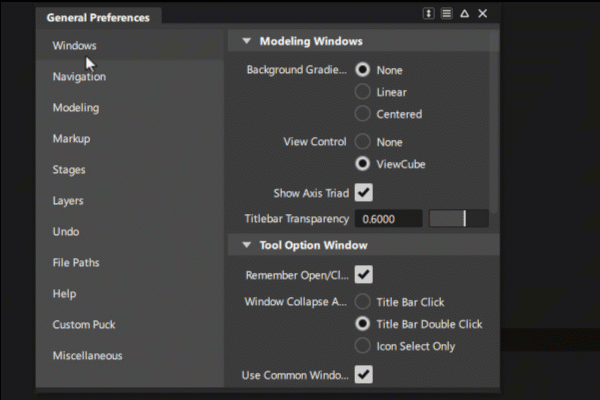
About the Custom Puck
The Custom Puck is made up of a center, an inner ring, and one or more outer rings. Clicking an arrow along the circumference of the inner ring displays the outer rings. Toggle between multiple outer rings by clicking the number icons at the bottom. For example, 1/2 indicates that you are displaying one of two outer menus.
By default, the puck center is divided into a top and bottom section.
- Drag the top section to switch between the inner ring menus. You can also use a mouse wheel to switch between menus.
- Click the bottom section to access the viewport navigation controls. For example, LMB to Tumble, MMB to Pan, and RMB to Zoom.
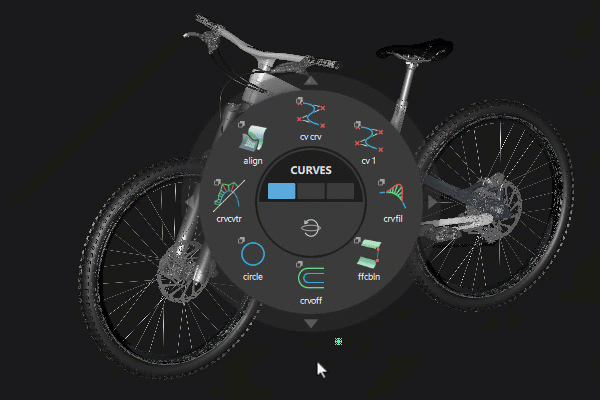
By default, the inner ring menu can include up to eight items around their circumference. Any additional items included in the inner ring display in an overflow area directly below the puck. You can increase this number to a maximum of 12 in the Custom Puck Preferences.
You can further divide the center into a third section that provides access to Marking Menus by using the LMB, MMB, and RMB. Turn on Marking Menu display in the Custom Puck Preferences to display the Marking Menu access.
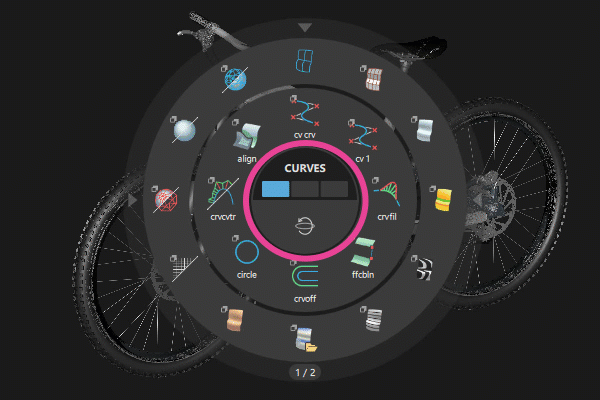
Customizing the puck
By default, the inner and outer ring menus are pre-populated with tools and options for curves, subdiv modeling, and visualization. You can customize the inner and outer rings using the Custom Puck Editor, which you can access by selecting Preferences > Custom Puck Editor.
The workflow you use to customize the puck is similar to editing custom tool palettes. To add an inner ring menu, select the Custom Puck Editor and create a new tab in the Custom Puck Data shelf. MMB + drag tools and menu items to populate the new menu like you do with custom shelves. Add outer rings by creating a new tab, and then renaming the tab using the word Outer followed by a useful name that identifies the contents of the menu. If Outer is not used in the tab's name, the ring appears as an inner ring instead.
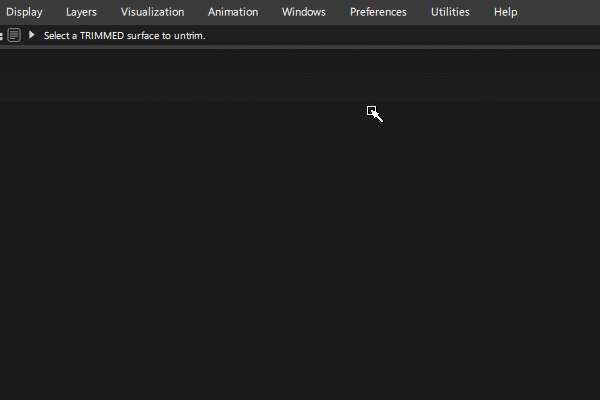
Additional Information
- You must add a tool or option to the new inner or outer ring before the rings appear in the puck. For example, the puck does not display empty rings.
- You can assign hotkeys to all the tools and options in your Custom Puck.
- Each Preference Profile can have a uniquely configured Custom Puck. However, you cannot have more than one puck in a profile.
![]() For more information, see Custom Puck.
For more information, see Custom Puck.