Custom Puck
![]() +
+ ![]()
The Custom Puck is a fully customizable tool shortcut that pops up at your cursor position when you press the Z or B keys. Use the Custom Puck to access frequently used tools, editors, menu items, and navigation controls.
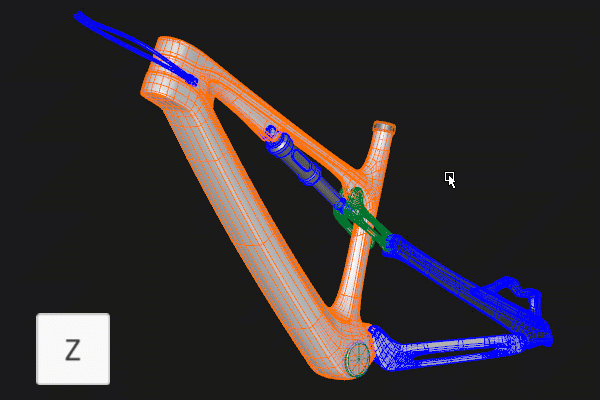
When you first launch Alias, a set of default tool menus are assigned to the Custom Puck. You can customize the puck by using any shelf, including the default workspace shelves or any custom shelf as an input.
The Custom Puck provides the following benefits:
- Provides access to tools, shelves, options, navigation, and marking menus from a single hotkey. For example, you can access tumble, pan, zoom, and all your marking menus without needing to use multiple clutch-key combinations.
- Reduces mouse travel, especially when working in large monitors, which speeds up your workflow.
- Optimizes screen space for modeling and other tasks by reducing the number of floating and docked windows you need in the viewport. All your required tools and options can now be directly accessed from the Custom Puck.
- Combines essential tools and options in one location, which makes Alias more intuitive for new and casual users.
Custom Puck components
The Custom Puck is made up of a center, an inner ring, and one or more outer rings. Clicking an arrow along the circumference of the inner ring displays the outer rings. If the puck is configured with more than one outer ring, tabs display at the outer perimeter of the outer ring. Toggle between multiple outer rings by clicking the outer tabs.
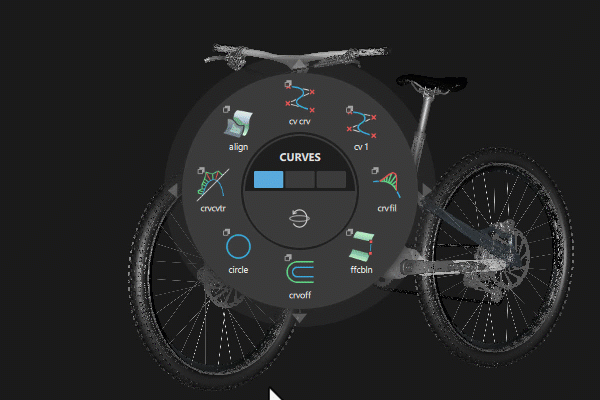
Puck center ring
By default, the puck center is divided into two sections.
- Click-drag the top section to switch between the inner ring menus. You can also use a mouse wheel to switch between menus.
- Click the bottom section to access to viewport navigation controls. For example, LMB-click activates Tumble, MMB-click to Pan, and RMB-click to Zoom.
You can further divide the center of the Custom Puck into a third section that provides access to Marking Menus by using the mouse buttons. Turn this additional section on in Preferences > General Preferences > Custom Puck.
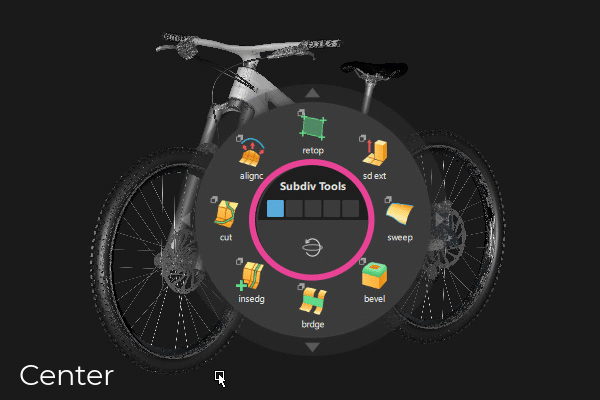
Puck inner and outer rings
Each tab in a shelf generates an inner ring menu. The tab name displays at the center of the puck when you select or scrub through the center hit-zone.
By default, inner ring menus can include up to eight items around their circumference. Any additional items are included in the inner menu display in an overflow area directly below the puck. You can increase this number to a maximum of 12 in the Custom Puck preferences.
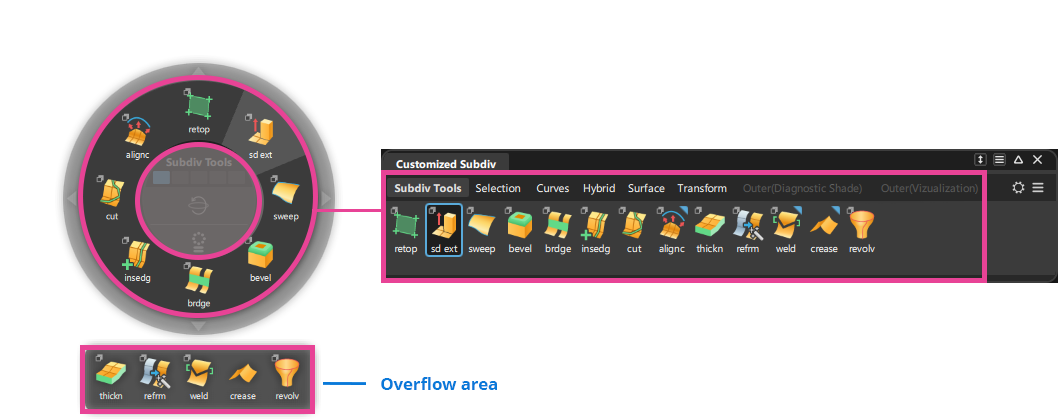
The outer rings are accessed by clicking the arrows (![]() ) along the perimeter of the inner ring. Switch between outer rings by clicking the tabs. Like the inner ring, the outer ring menus are generated by individual shelf tabs. For a shelf tab to appear as an outer ring menu, its name must begin with "Outer" followed by the tab name in parenthesis, such as "Outer(Visualization)".
) along the perimeter of the inner ring. Switch between outer rings by clicking the tabs. Like the inner ring, the outer ring menus are generated by individual shelf tabs. For a shelf tab to appear as an outer ring menu, its name must begin with "Outer" followed by the tab name in parenthesis, such as "Outer(Visualization)".
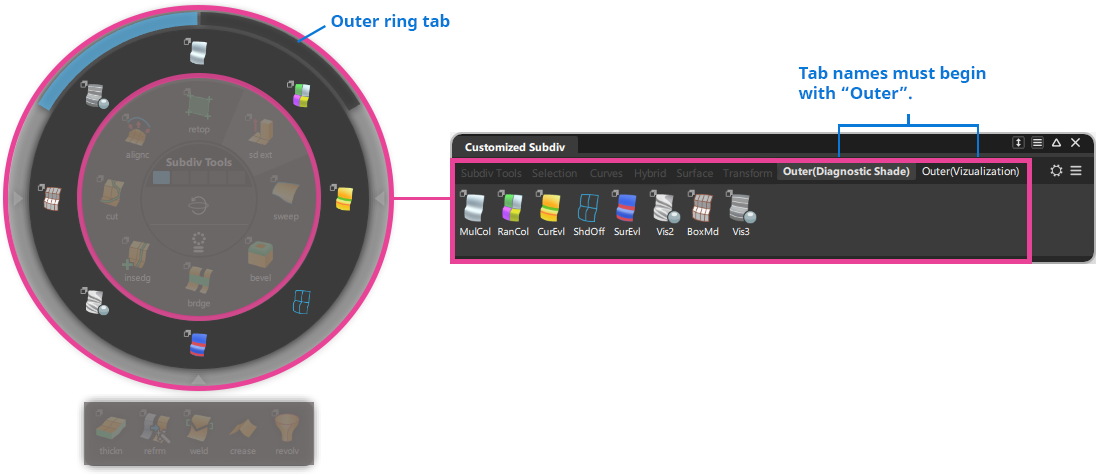
Populate the Custom Puck with Shelves
By default, the Custom Puck is populated with a collection of modeling tools and diagnostic shaders. You can populate the Custom Puck with any tools or editors that have been added to a shelf. For example, you can use any default shelf or a custom shelf that you have created.
- To populate the puck with a custom shelf, go to Custom Puck section of the General Preferences.
- Under Shelf Source, select a shelf from the Populate Using drop-down list.
When populating the puck with a custom shelf be aware of the following:
- Inner rings of the puck are populated according the order of tabs in the shelf. For example, the tab name displays in the puck's center ring and its contents populate the inner ring.
- Outer rings are also populated by tabs, but their names must begin with "Outer" followed by the tab name in parenthesis. For example: Outer(Display).
Any updates you make to the shelf immediately appear in the Custom Puck.
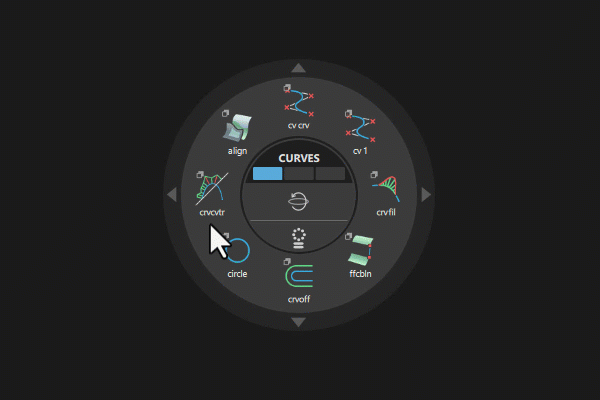
Change the Custom Puck clutch keys (Z and B)
You can specify custom clutch keys for the open and toggle open actions in the Hotkey Editor.
- Select Preferences > Hotkeys/Menu Editor to open the Hotkey Editor.
- Browse to Special > Custom Puck Functions > Custom Puck.
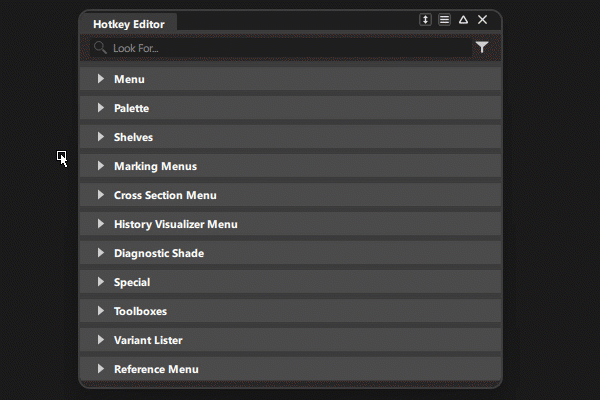
You can also assign hotkeys to all the tools and options in your Custom Puck.
