Use materials to give your 3D models a realistic appearance.
Materials represent substances such as steel, cotton, and glass. They can be applied to a 3D model to give the objects a realistic appearance. You can adjust the properties of materials to enhance reflectivity, transparency, and texture.
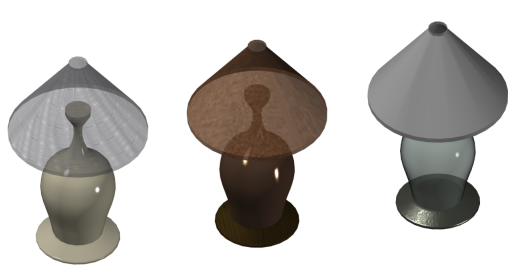
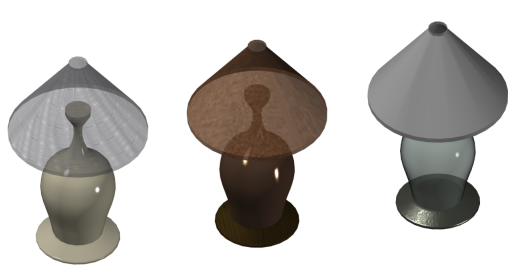
Autodesk provides a library of predefined materials such as ceramic, concrete, stone, and wood. Use the Materials Browser to browse materials and apply them to 3D objects in your drawing. You can also create and modify textures to suit your needs.
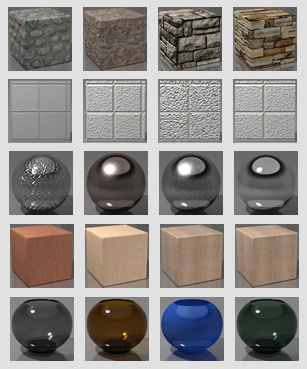
The predefined materials in the Autodesk library support several different image texture resolutions. You can choose between these image libraries for the predefined materials:
- Base Resolution - Basic material library, with resolution of approximately 256 x 256 pixels. This library is installed by default.
- Low Resolution - Low resolution images, approximately 512 x 512 pixels.
- Medium Resolution - Medium resolution images, approximately 1024 x 1024 pixels. Not installed by default.
- High Resolution - High resolution images. This option is not currently available.
Note: The Rendering workflow in AutoCAD doesn't support the ability to switch image libraries. However, you can change the image libraries folder for the images used by the predefined materials in the Options dialog box. To change the images library folder, in the Options dialog box, Files tab, expand the Texture Maps Search Path and specify the location of the image library you want to use. For information on installing the Autodesk Medium Resolution Materials Image Library, go to
https://www.autodesk.com/adsk_medium_resolution_materials_library.