This page of the GeoPlan Properties dialog shows basic information about the GeoPlan, digitisation modes and the current Map Control.
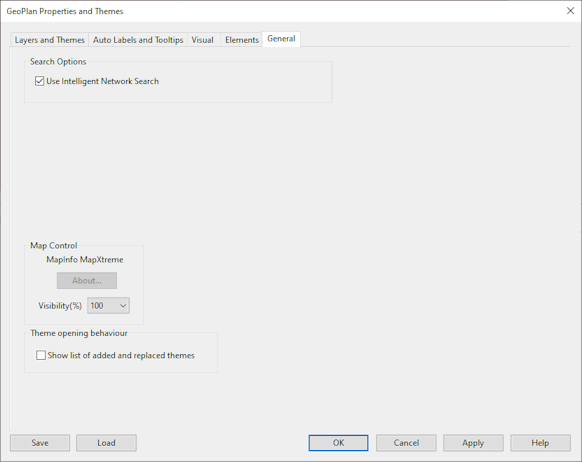
Search Options
Check Use Intelligent Network Search to bypass the display of the Multiple Selection dialog when selecting objects on the GeoPlan where different object types overlay each other.
For example, when this option is unchecked, clicking a node connected to links will display a selection dialog list of the node and connected links. When the option is checked, clicking the node will select the node only.
Map Control
This section shows the current map control.
You can view the About Box for the current Map Control by clicking the About button.
For details on how to change the current Map Control, see Changing the Current Map Control.
Map backgrounds in the GeoPlan can be faded using the Visibility(%) dropdown. This setting does not affect printing, in which map backgrounds are always at 100% visibility.
Theme opening behaviour
Check the Show list of added and replaced themes option to display a log listing the changes to the set of themes displayed in the GeoPlan when loading saved themes.