To Export Building Components
Export an RFA, IFC, or ADSK file that contains the model, connector data, and other necessary information to communicate with AutoCAD MEP and Revit MEP.
On the ribbon, click Environments tab
 Begin panel
Begin panel  BIM Content.
BIM Content.On the ribbon, in the RFA panel, click Author Properties and include Inventor properties pertinent to the use for the exported file.
On the ribbon, in the RFA panel, click Export Building Components
 .Note: If the model is complex or has many components you are prompted to create a simplified version. This is recommended if you plan to export an Revit Family (RFA) model. Clicking Yes, ends the Export Building Components command and activates the Simplify Substitute command. For information about creating simplified parts from assemblies, see Create a Simplified Part from an Assembly.
.Note: If the model is complex or has many components you are prompted to create a simplified version. This is recommended if you plan to export an Revit Family (RFA) model. Clicking Yes, ends the Export Building Components command and activates the Simplify Substitute command. For information about creating simplified parts from assemblies, see Create a Simplified Part from an Assembly.Specify the Save as Type value, choosing from:
Revit Family File (*.rfa) - default
IFC (*.ifc)
Click Options to choose from IFC 2x3 or IFC 4x3
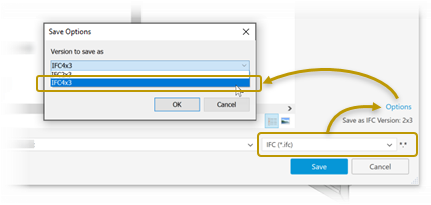
Autodesk Exchange Files (*.adsk)
(Optional) For RFA files, you can specify the Revit version (2023 and newer) that you want to output to. In the Save As dialog, click Options and in Save Options, select the Revit version for the RFA file.
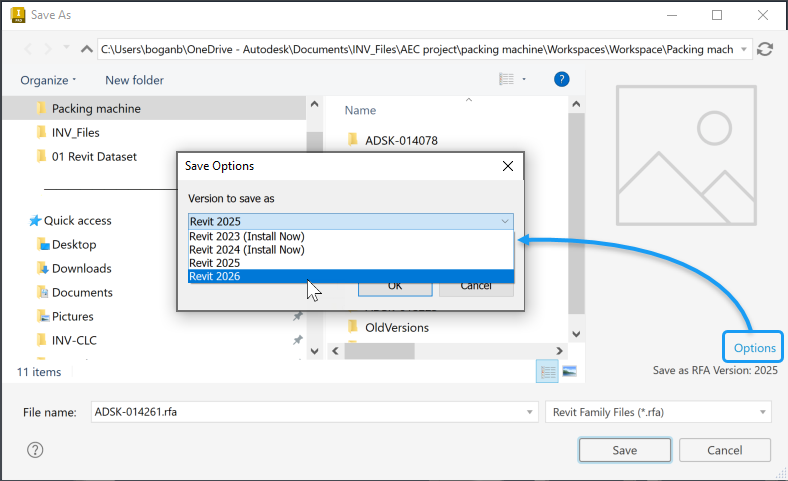 Note: If the matching version of the Revit Core Engine (RCE) is not installed, you will be prompted to install it. If you agree to install the matching RCE, the Export Building Components command is closed and the installation begins. During the installation you can continue in other {inventor} work. Once the installation is done, you can activate the Export Building Components command (Step 2 above). This capability was added in {inventor} 2023.
Note: If the matching version of the Revit Core Engine (RCE) is not installed, you will be prompted to install it. If you agree to install the matching RCE, the Export Building Components command is closed and the installation begins. During the installation you can continue in other {inventor} work. Once the installation is done, you can activate the Export Building Components command (Step 2 above). This capability was added in {inventor} 2023.When done, click Save.