To Punch Shape into Sheet Metal Face

To use a sheet metal punch tool, the sheet metal part you're working on must have a face with a sketch that has one or more unconsumed center marks.
The punched shape is a solid feature. However, punch tools can have alternative sketch representations that display when you view the sheet metal part as a flat pattern.
To learn about making sheet metal punch tool iFeatures, see Creating a punch tool.
The following describes the property panel based create workflow. When editing a placed punch tool feature the property panel populates with the feature parameters used to create the punch tool iFeature. To edit a punch feature, double-click the browser node or right-click the node and select Edit Feature.
For more information regarding property panels, their behaviors and options, see About Property Panels
On the ribbon, click Sheet Metal tab
 Modify panel
Modify panel  Punch Tool
Punch Tool  .
.If there is no sketch with unconsumed center marks for punch locations, you are placed in the Sketch Environment so these can be defined. Once they are defined, the Punch Tool property panel displays.
In the property panel, the feature and sketch names display in the breadcrumb at the top. Click the feature name to rename it.
Clicking the sketch switches you to the Sketch Environment with the sketch in edit mode. In the breadcrumb, click the sketch name to modify it. Click the feature name to exit the sketch environment and return to placing the punch iFeature.
In the Punch Tool group, for Location, in the property panel, browse
 to a folder containing punch shapes. When creating a punch feature you can manually enter or paste a path in the field. To see the full path, pause the cursor over the field.Note: When editing a punch feature, the Location field is not editable, you must use the browse button to select a different punch tool.
to a folder containing punch shapes. When creating a punch feature you can manually enter or paste a path in the field. To see the full path, pause the cursor over the field.Note: When editing a punch feature, the Location field is not editable, you must use the browse button to select a different punch tool.For Name, the field is active. If using the installed punch tools, click the dropdown list to display the punch shapes, and select one. The punch tool parameters populate the Size Parameters fields in the property panel. The punch feature previews on the part.
Note: When editing a punch feature, the Name field is not editable.At any time during create or edit actions you can change iFeatures. In the property panel click the Location Browse button, then navigate to and select the desired punch tool. The property panel parameters update. You can modify displayed parameters for the selected feature.
If the punch tool has an alternate representation, the Has Simplified Representation
 icon displays next to the Name field.
icon displays next to the Name field.If placement help has been attached to the iFeature, the Placement Help icon
 enables. Click the icon to view placement help.
enables. Click the icon to view placement help.In Input Geometry group, the Positions field activates once a punch tool shape is selected.
For Positions, the selected punch tool shape previews on all unconsumed center marks if there is only one valid sketch. If there are multiple valid sketches, punch shapes do not preview until you select a center mark. Selecting a center mark selects the associated sketch.
The first selected center mark displays both the punch feature and its defining sketch. All other selected center marks display only the punch feature.
Note: If the punch feature previews as only a sketch during placement and not as a solid feature, the original sketch may not have been defined on the A-side. In the punch tool defining feature, look at the feature creation direction. The direction must be toward the sheet metal face.For Rotation, enter an angle value as needed.
In Punch Configuration, the fields populating this group vary based on the punch shape. Modify parameters based on your need. Parameters with tabulated values display in dropdown menus. Non-tabulated parameters highlight when the input field is selected. You can modify these with any value needed. These fields also accept equations.
If the punch is a member of a table driven punch, the PunchID field, the parameters are exposed in dropdown lists. Selecting a different parameter updates all parameters in the list with the associated parameters.
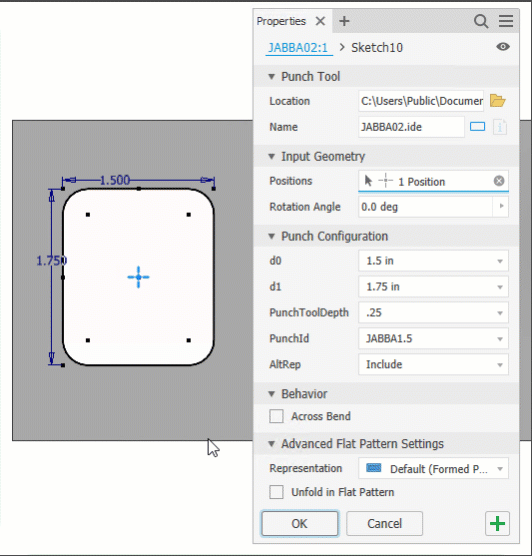
Optionally, for Behavior, select Across Bend to allow the iFeature to follow a bend. The normal behavior is for the feature to stop at the bend.
Optionally, for Advanced Flat Pattern Settings, select Unfold in Flat Pattern to unfold certain types of punch features.
Important:- Unfolding is limited to iFeatures that can be unfolded if they were created as normal sheet metal features. Deformed shapes, such as stamped bosses and louvers, cannot be unfolded.
- To use this option, it must be checked in the Extract iFeature create dialog when you create it, and the PunchTool insert dialog.
Optionally, for Representation select one from dropdown list. This controls the feature appearance in flat pattern mode:
- Default (Formed Punch Feature)
- Formed Punch Feature
- 2D Sketch Representation
Note: The Sheet Metal Punch iFeature must be defined with a simplified sketch representation in order to use this option.- 2D Sketch Rep and Center Mark
- Center Mark Only
In the graphics area, if more than one center point exists in your sketch, hold down CTRL as you click any locations where you do not want punch placements or to add locations.
You can use window select, without the CTRL key, for selecting or deselecting. Just drag a rectangle around the center mark you want to exclude or include and the selection is modified.
When more than one center mark is available the punch feature previews at each location. The punch iFeature sketch is visible on the first selection.
Note: To realign the model for easier selection, use View Face on the View tab.To continue adding punch features, click
 Apply.
Apply.If there are available center marks, the Punch Tool command clears the last punch used and awaits new input.
If you do not want the sketch to be visible after clicking Apply, in the property panel Advanced Settings Menu (Upper right corner), deselect Keep sketches visible on (+).
Click OK to punch the shape into the sheet metal face.
To include placement help for any iFeature, see To Work with Placement Help in iFeatures.