To Include Properties in Revit (RVT) Exports
What's New: 2026
Before simplifying a model for RVT export, do the following:
- In the BIM Content Environment > RVT panel, click Include Properties. Properties of all components display in the property panel.
Note: The Include Properties selections are not supported for the All in One Element structural output option.
Optionally, specify a Default Category (Revit) to use for all components whose Revit Category iProperty is set to <None>.
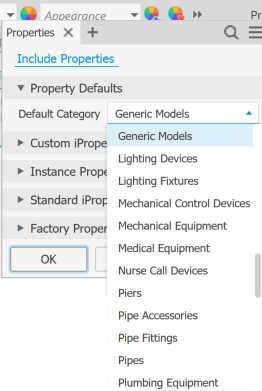
In each property group, select the checkbox for every property that you want included in the export.
Tip: Use the property panel Search tool to quickly locate the properties of interest.
tool to quickly locate the properties of interest.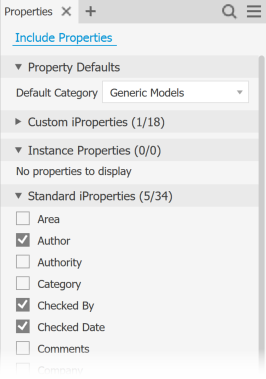 Note: Properties included in a previous version of the exported file can't be excluded later during an edit operation.
Note: Properties included in a previous version of the exported file can't be excluded later during an edit operation.Click OK.
Editing an RVT Export to add properties
To add properties to the RVT export at a later date, do the following:
Open the assembly containing the Revit Export you want to update.
In the Model browser, expand the Revit Exports browser node.
Right-click the browser node of the export you want to update and click Edit Properties.
Select any properties to add to the exported file.
Note: Previously exported properties can't be removed.When finished, at the bottom of the panel, click Update.