Use Placement to Set the Orientation and Insertion Point for RVT Exports
What's New: 2026
In Environments
 BIM Content
BIM Content  Coordinate System panel, click Placement.
Coordinate System panel, click Placement.In Inventor Origin, specify the Orientation selecting from ViewCube (default), Model Origin, or a UCS.
If the ViewCube is selected, click the Insertion Point selector (panel field) and in the graphics area, select the model point to use as the insertion point for the RVT file.
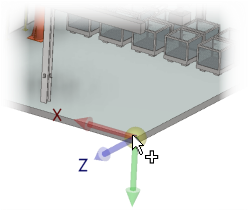
In RVT Placement, select the Align To position in Revit choosing from Internal Origin, Project Base Point, or Survey Point.
Click OK to save the settings.
Note: When using Placement with legacy files:
- If the required version of RCE is not installed, you are prompted to install it.
- If an older installed RCE is present, you are prompted to update that version.
- If you proceed without updating the older RCE version, the Revit origin will be used instead.
- If updating by means of your account portal, exiting Inventor may be required.