Use the Workflow Designer to create or edit a workflow. The name of the current workflow appears in the title bar.
Workspace Controls
The tools at the top of the Workflow Designer control the appearance of the design space. They provide clipboard functions for activities, and let you open, save, and print workflows as image.

- New
-
Create a workflow definition.
- Open
-
Open an existing workflow. The Open dialog box displays the location of the most recently opened workflow.
- Save
-
Save the current workflow. Workflows are saved with a .xaml extension.
- Save As
-
Save the current workflow with a new name. You can alter some activity parameters to save different versions of a workflow, for example, to overlay different features.
- Save As Image
-
Save the diagram for the current workflow as an image. Expand any activities that are closed if you want them to appear in the image.
- Undo/Redo
-
Reverse or reinstate changes you have made to workflow activities. You can undo back to the first change you made during the current workflow editing session. You can also undo changes to parameter settings in input editors.
- Cut/Copy/Paste
-
Use a workflow clipboard to cut, copy, and paste activities. You can copy an activity from one workflow and paste it into another workflow.
- Pan/Magnify/Show the Entire Workflow
-
Change the display of the workflow within the Workflow Designer design space. You can also click
 to fit the workflow in the design space.
to fit the workflow in the design space.
- Show/Hide Activities Panel
-
Display or hide the panel that lists the activities you can add to a workflow.
- Show/Hide Properties Panel
-
Display or hide the panel that shows the parameter values for the selected activity.
- Refresh Design Surface
-
Redisplay the workflow.
- Help
-
Display this Help topic.
Activities Panel
The panel at the right side of the Workflow Designer window contains all activities that you can add to a workflow. For a list of these activities, see Workflow Activity Input Dialog Boxes.
Workflow Design Space
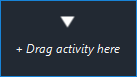
Place activities around the text. It is the starting point for the workflow.
- Workflow Activities
-
Click an activity box to see its parameters. Each activity box displays the following:
- Activity title. By default, the name of the activity in the Activities panel. All activities have an optional Display Name property. If you change that property, the new name appears.
- Parameters. The parameters are read-only.
Note: Drag activities to rearrange them.
Properties Panel
In the Properties panel, you can view and edit values for the parameters of the current activity. To show or hide the Properties panel for the selected activity, click
 .
.